Provide instructions to requestors
You can set instructions on each application that will be shown to users when they request new access in the web UI or in Slack.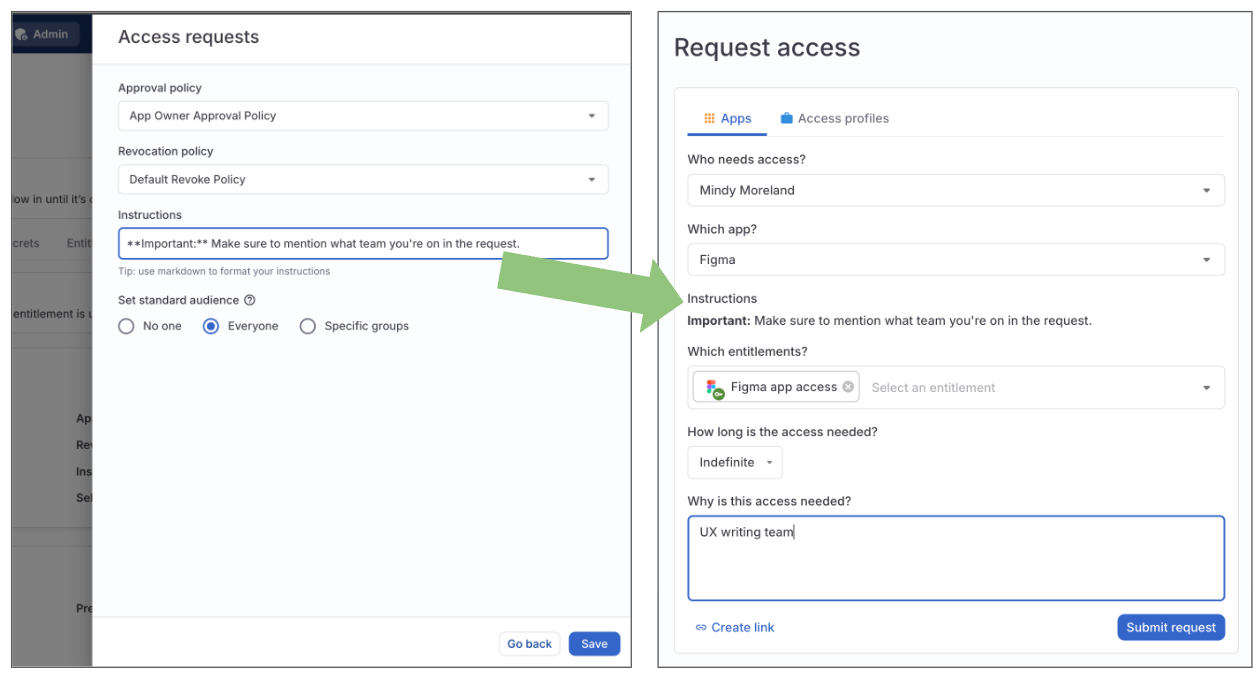
1
Navigate to Admin > Applications.
2
On the Managed apps tab, select an application.
3
Locate the Access requests card and click Edit.
4
Add app-specific request instructions to the Instructions field. You can format your instructions using Markdown to add emphasis, links, and structure.
5
Click Save.
Collect additional information from requestors using request forms
You can set up customized request forms that require requestors to provide additional information when making an access request in the web UI. (Request forms are not currently supported in Slack.)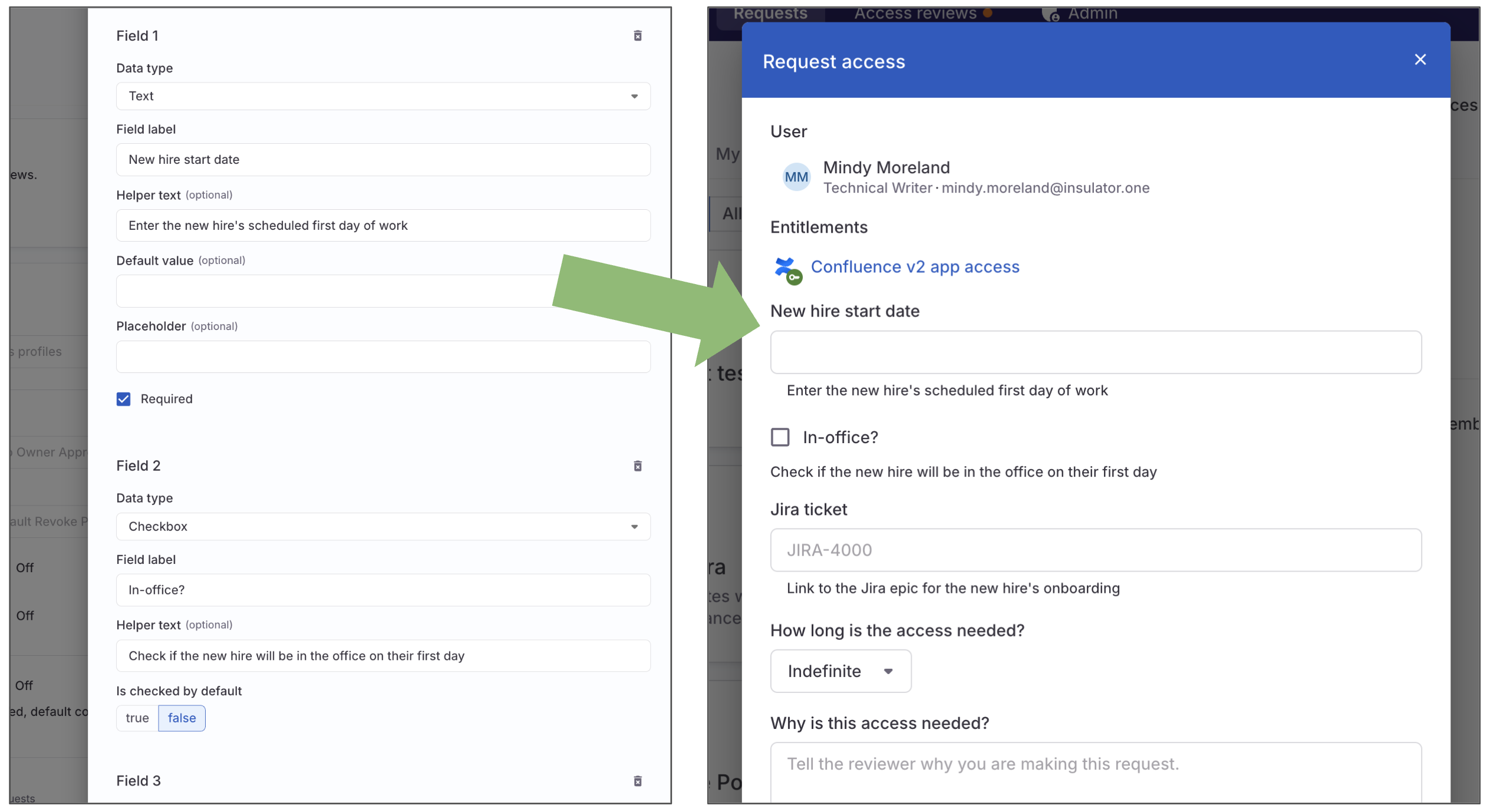
- Financial tracking: Require users to provide a project name or cost center so access can be accurately allocated and billed.
- Compliance and licensing: Ask for the user’s country or region to ensure they are assigned the correct software licenses and permissions in line with local regulations and licensing agreements.
- Onboarding: A manager requesting access for a new hire can provide the new employee’s start date in a request form. This lets the IT team pre-stage accounts and resources, ensuring everything is ready for day one.
- Change management: Require a ticket number or link. This ties the access request directly to an existing change management process, providing an audit trail for all approved permissions.
Add a request form to an entitlement
Request forms are set on individual entitlements, so users are asked for information specific to the access they’re requesting. Request forms can be reused across apps and entitlements in ConductorOne, so you don’t have to create them from scratch each time. To add an existing request form to an entitlement:1
Navigate to Admin > Applications.
2
On the Managed apps tab, select an application, then click the Entitlements tab.
3
Locate and click on the name of an entitlement you want to add a request form to.
4
On the entitlement’s details page, locate the Access requests section and click Edit.
5
In the Request form section, use the dropdown to select an existing request form that will be applied to this entitlement.
6
When you’re ready, click Save to apply your chosen form to access requests for the entitlement.
Add a request form to several entitlements in an app
You can use a bulk-actions shortcut to set the same request form on multiple entitlements:1
Navigate to Admin > Applications.
2
On the Managed apps tab, select an application, then click the Entitlements tab.
3
Use the checkboxes on the left of the screen to select the entitlements that you want to add the request form to, then choose Set access requests from the bulk actions menu at the bottom of the table.
4
Find the Request form area at the bottom of the configuration drawer and select the request form you want to apply to these entitlements.
5
Click Submit.
Create a new request form
When designing and setting up request forms, remember that each entitlement can use only one request form at a time. To create a new request form:1
Navigate to Admin > Applications.
2
On the Managed apps tab, select an application, then click the Entitlements tab.
3
Locate and click on the name of an entitlement you want to add a request form to.
4
On the entitlement’s details page, locate the Access requests section and click Edit.
5
In the Request form section, use the dropdown to select Create new.
6
Give the new form a name and description.Remember that this form will be available as an option across your ConductorOne installation, so choose a name that will help your colleagues understand the form’s purpose.
7
Optional. If you want to hide the default Justification field when this request form is in use, click to enable Hide justification field. If you leave this disabled, the Justification field will be included in the request form.
8
Select the data type for your first field. The current options are:
- Text (a single-line text field)
- Checkbox
- Text area (a multi-line text field)
- Dropdown
9
Fill in the field label and provide dropdown options, helper text, a default value, and a placeholder, as needed. The required and available elements vary by field type. Here’s an overview of how and where these elements are shown in the access request: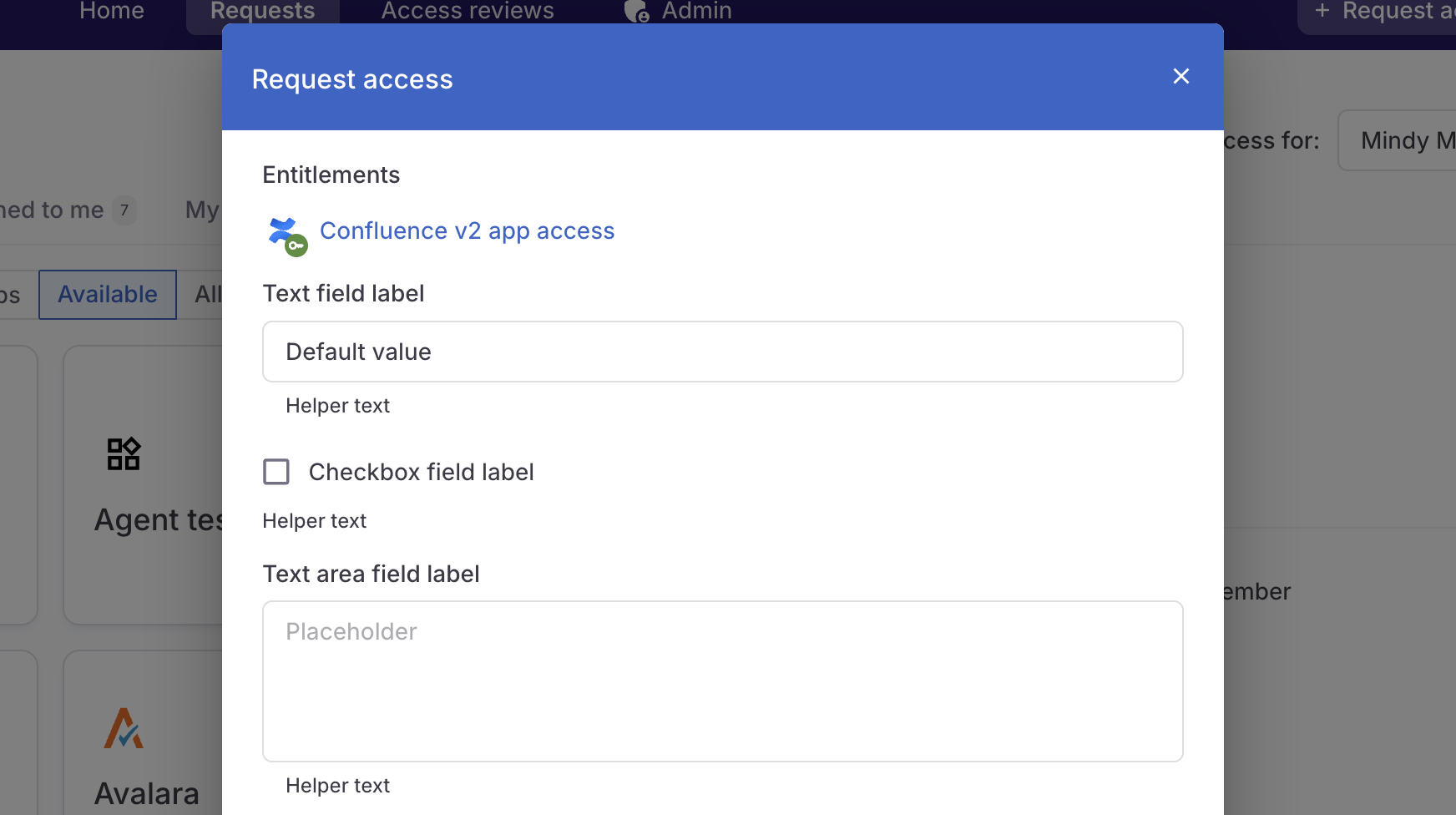
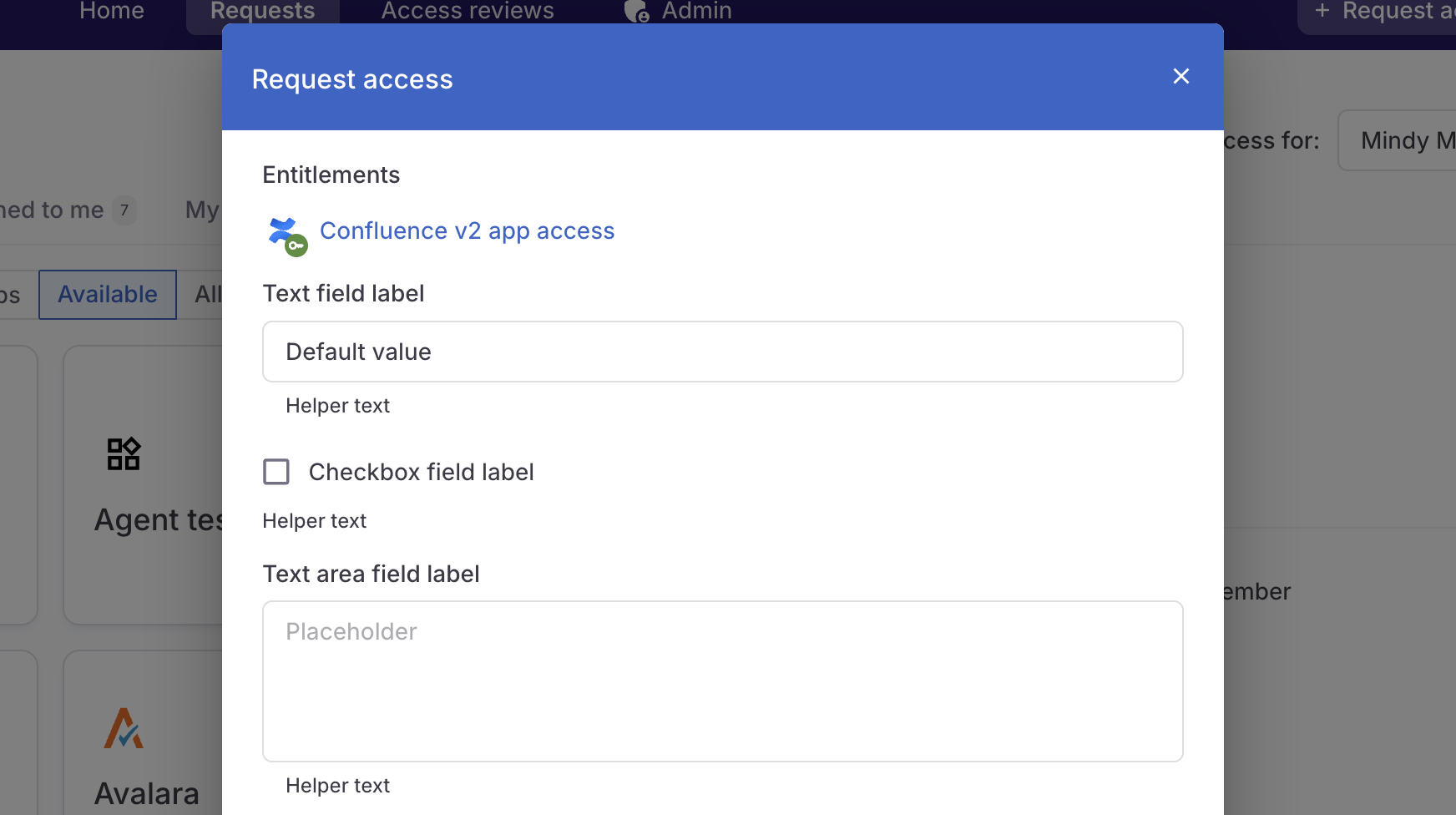
10
For text and text area fields, choose whether the field is required. A user cannot submit a request if a required field has not been filled out.
11
As needed, click Add field and repeat the steps above to add additional fields.
12
When you’re satisfied, click Save.
Modify a request form
1
Navigate to Admin > Applications.
2
On the Managed apps tab, select an application, then click the Entitlements tab.
3
Locate and click on the name of an entitlement.
4
On the entitlement’s details page, locate the Access requests section and click Edit.
5
In the Request form section, use the dropdown to select an existing request form.
6
Click Modify to review and alter the selected form.
7
When you’re ready, click Save to exit the editing drawer.