Set up a Zendesk connector
This is an updated and improved version of the Zendesk connector! If you’re setting up Zendesk with ConductorOne for the first time, you’re in the right place.
Capabilities
| Resource | Sync | Provision |
|---|---|---|
| Accounts | ✅ | ✅ |
| Groups | ✅ | ✅ |
| Organizations | ✅ | ✅ |
| Roles | ✅ | ✅ |
The Zendesk connector supports automatic account provisioning and deprovisioning.
Gather Zendesk credentials
Configuring the connector requires you to pass in credentials generated in Zendesk. Gather these credentials before you move on.
A user with System Admin access and the permission to create and delete users in Zendesk must perform this task.
Locate the subdomain for your Zendesk account
In your Zendesk account, navigate to the Admin page by clicking the gear icon in the left menu bar.
Locate your Zendesk subdomain in the top right corner of the page.

Make a note of your subdomain.
Create an API token
Click Go to Admin Center.
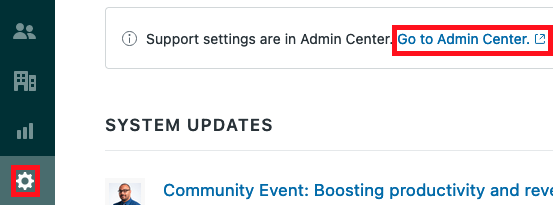
Open Apps and integrations in the navigation bar and click Zendesk API.
Click the toggle to enable token access.
Click Add API token, then copy and save the newly created token.
Click Save.
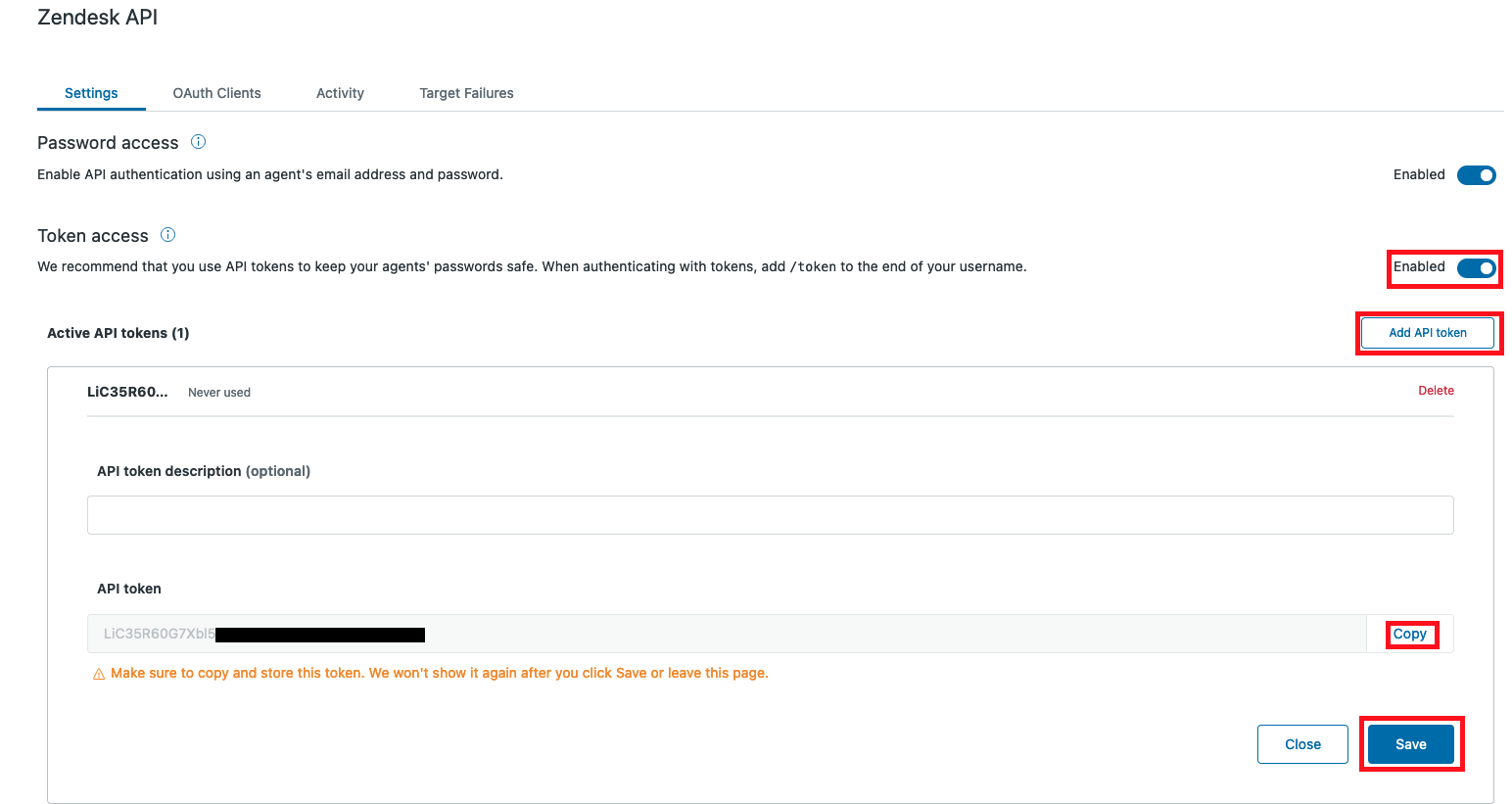
That’s it! Next, move on to the connector configuration instructions.
Configure the Zendesk connector
To complete this task, you’ll need:
- The Connector Administrator or Super Administrator role in ConductorOne
- Access to the set of Zendesk credentials generated by following the instructions above
Follow these instructions to use a built-in, no-code connector hosted by ConductorOne.
In ConductorOne, navigate to Admin > Connectors and click Add connector.
Search for Zendesk v2 and click Add.
Choose how to set up the new Zendesk connector:
Add the connector to a currently unmanaged app (select from the list of apps that were discovered in your identity, SSO, or federation provider that aren’t yet managed with ConductorOne)
Add the connector to a managed app (select from the list of existing managed apps)
Create a new managed app
Set the owner for this connector. You can manage the connector yourself, or choose someone else from the list of ConductorOne users. Setting multiple owners is allowed.
If you choose someone else, ConductorOne will notify the new connector owner by email that their help is needed to complete the setup process.
Click Next.
Find the Settings area of the page and click Edit.
In the Subdomain field, enter the subdomain.
In the Email field, enter the email address associated with your System Admin account in Zendesk.
Paste the token into the API Token field.
Optional. Enter a comma-separated list of the organizations you want to sync in the Organizations field. If this field is left blank ConductorOne will sync all available organizations.
Click Save.
The connector’s label changes to Syncing, followed by Connected. You can view the logs to ensure that information is syncing.
That’s it! Your Zendesk connector is now pulling access data into ConductorOne.
Follow these instructions to use the Zendesk connector, hosted and run in your own environment.
When running in service mode on Kubernetes, a self-hosted connector maintains an ongoing connection with ConductorOne, automatically syncing and uploading data at regular intervals. This data is immediately available in the ConductorOne UI for access reviews and access requests.
Step 1: Set up a new Zendesk connector
In ConductorOne, navigate to Connectors > Add connector.
Search for Baton and click Add.
Choose how to set up the new Zendesk connector:
Add the connector to a currently unmanaged app (select from the list of apps that were discovered in your identity, SSO, or federation provider that aren’t yet managed with ConductorOne)
Add the connector to a managed app (select from the list of existing managed apps)
Create a new managed app
Set the owner for this connector. You can manage the connector yourself, or choose someone else from the list of ConductorOne users. Setting multiple owners is allowed.
If you choose someone else, ConductorOne will notify the new connector owner by email that their help is needed to complete the setup process.
Click Next.
In the Settings area of the page, click Edit.
Click Rotate to generate a new Client ID and Secret.
Carefully copy and save these credentials. We’ll use them in Step 2.
Step 2: Create Kubernetes configuration files
Create two Kubernetes manifest files for your Zendesk connector deployment:
Secrets configuration
# baton-zendesk-secrets.yaml
apiVersion: v1
kind: Secret
metadata:
name: baton-zendesk-secrets
type: Opaque
stringData:
# ConductorOne credentials
BATON_CLIENT_ID: <ConductorOne client ID>
BATON_CLIENT_SECRET: <ConductorOne client secret>
# Zendesk credentials
BATON_API_TOKEN: <Zendesk API token>
BATON_EMAIL: <Email address associated with your System Admin account in Zendesk>
BATON_SUBDOMAIN: <Zendesk subdomain>
# Optional: include if you want ConductorOne to provision access using this connector
BATON_PROVISIONING: true
See the connector’s README or run --help to see all available configuration flags and environment variables.
Deployment configuration
# baton-zendesk.yaml
apiVersion: apps/v1
kind: Deployment
metadata:
name: baton-zendesk
labels:
app: baton-zendesk
spec:
selector:
matchLabels:
app: baton-zendesk
template:
metadata:
labels:
app: baton-zendesk
baton: true
baton-app: zendesk
spec:
containers:
- name: baton-zendesk
image: ghcr.io/conductorone/baton-zendesk:latest
imagePullPolicy: IfNotPresent
env:
- name: BATON_HOST_ID
value: baton-zendesk
envFrom:
- secretRef:
name: baton-zendesk-secrets
Step 3: Deploy the connector
Create a namespace in which to run ConductorOne connectors (if desired), then apply the secret config and deployment config files.
Check that the connector data uploaded correctly. In ConductorOne, click Applications. On the Managed apps tab, locate and click the name of the application you added the Zendesk connector to. Zendesk data should be found on the Entitlements and Accounts tabs.
That’s it! Your Zendesk connector is now pulling access data into ConductorOne.