Set up a Datadog connector
📜 Deprecation warning: A newer version of this integration is available. If you’re setting up a Datadog integration with ConductorOne for the first time, use the v2 version of the integration.
Availability
An updated version of this integration is available. This version of the integration is no longer available for installation. If you’re integrating Datadog for the first time, use the updated version.
Capabilities
Sync user identities from Datadog to ConductorOne
Resources supported:
- Roles
Add a new Datadog connector
This task requires either the Connector Administrator or Super Administrator role in ConductorOne.
In ConductorOne, open Admin and click Connectors > Add connector.
Search for Datadog and click Add.
Choose whether to add the new Datadog connector as a data source to an existing application (and select the app of your choice) or to create a new application.
Do you SSO into Datadog using your identity provider (IdP)? If so, make sure to add the connector to the Datadog app that was created automatically when you integrated your IdP with ConductorOne, rather than creating a new app.
Set the owner for this connector. You can manage the connector yourself, or choose someone else from the list of ConductorOne users. Setting multiple owners is allowed.
A Datadog connector owner must have the following permissions:
- Connector Administrator or Super Administrator role in ConductorOne
- System Admin access in Datadog
- Click Next.
Next steps
If you are the connector owner, proceed to Configure your Datadog connector for instructions on integrating Datadog with ConductorOne.
If someone else is the connector owner, ConductorOne will notify them by email that their help is needed to complete the setup process.
Configure your Datadog connector
A user with the Connector Administrator or Super Administrator role in ConductorOne and System Admin access in Datadog must perform this task.
Step 1: Locate your Datadog site
Navigate to the Datadog login screen and make a note of your Datadog site:
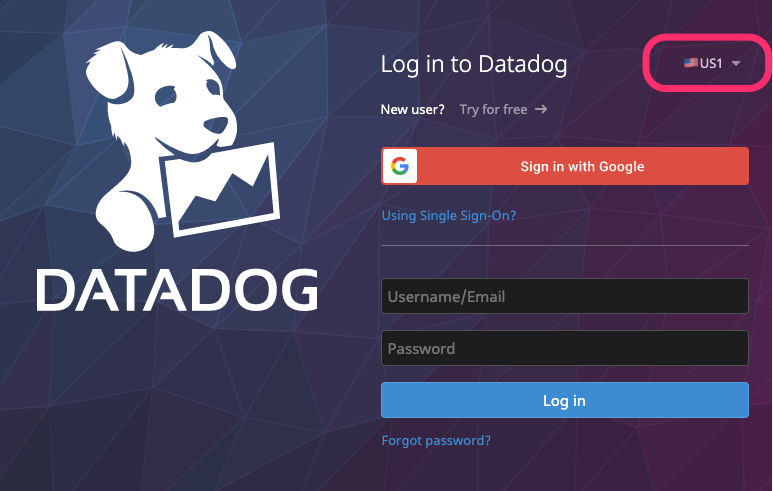
We’ll use this in Step 4.
Step 2: Create an API Key
Log into Datadog account and click User Account > Organizational Settings.
Click API Keys and then click + New Key.
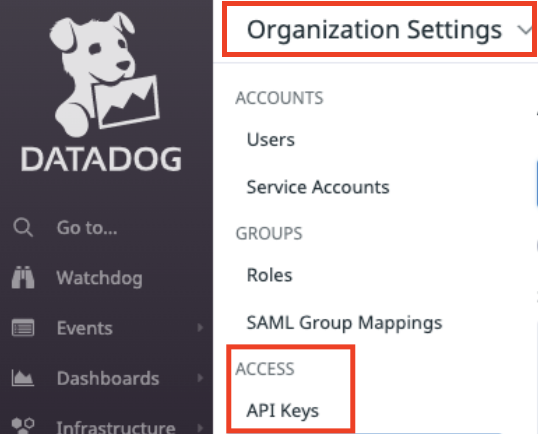
Enter a name for your new key, such as “ConductorOne”, and click Create Key.
Copy and save the newly created API key. We’ll use this in Step 4.
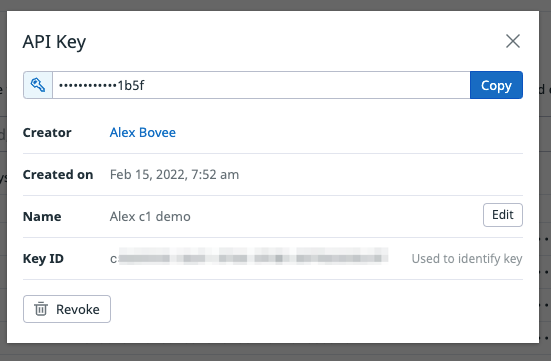
Step 3: Create an Application Key
Navigate back to Organization Settings.
Click Application Keys and then click + New Key.
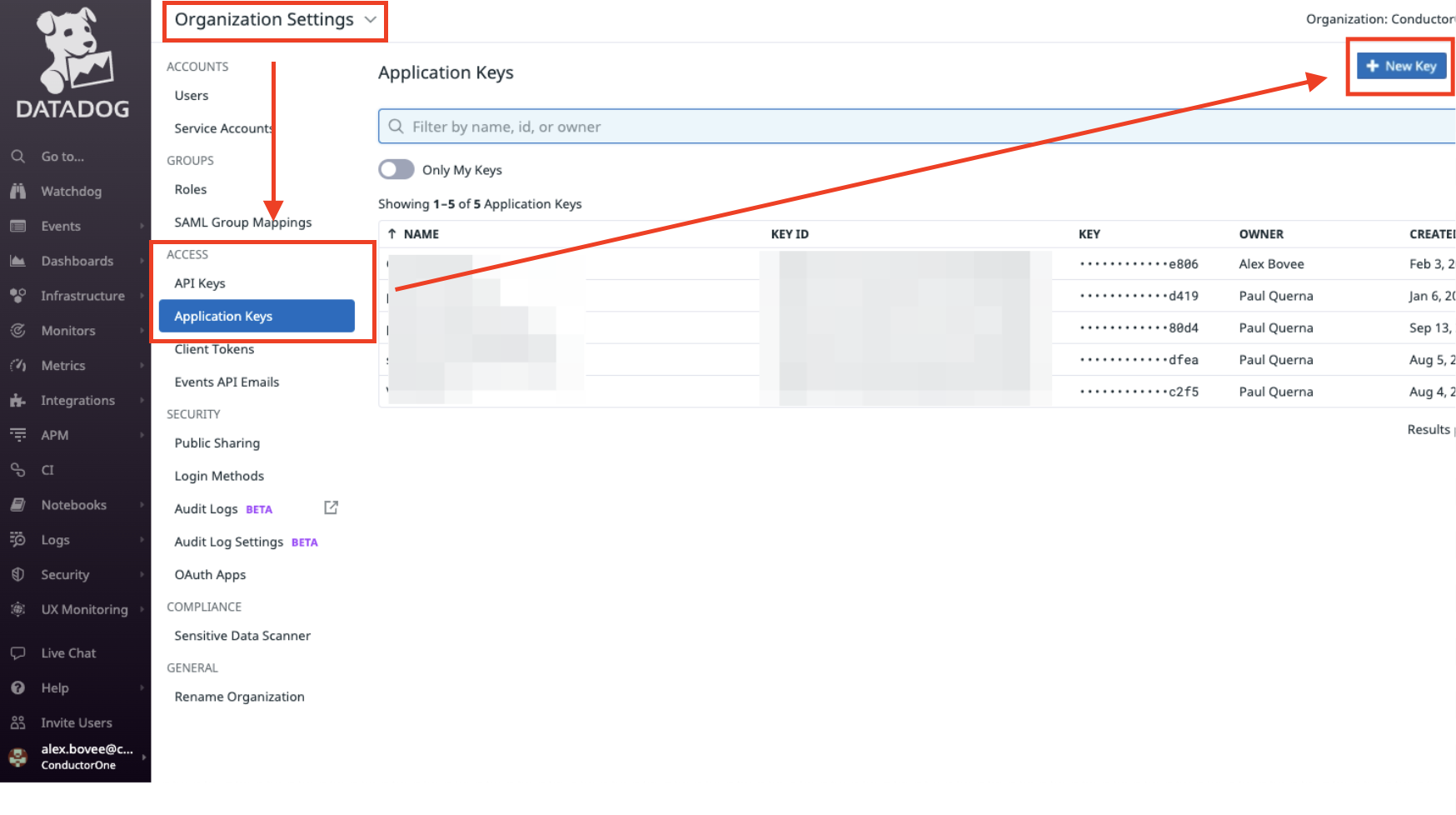
Enter a name for your new key, such as “ConductorOne”, and click Create Key.
Copy and save the newly created application key. We’ll use this in Step 4.
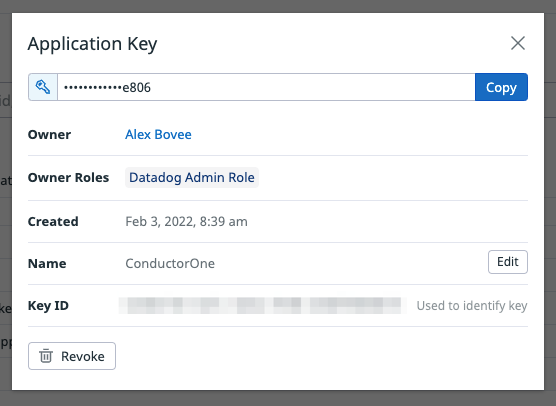
Step 4: Add your Datadog credentials to ConductorOne
In ConductorOne, navigate to the Datadog connector by either:
Clicking the Set up connector link in the email you received about configuring the connector.
Navigate to Admin > Connectors > Datadog (if there is more than one Datadog listed, click the one with your name listed as owner and the status Not connected).
Find the Settings area of the page and click Edit.
Select your Datadog site from Step 1 from the list.
Paste the API key from Step 2 in the API key field.
Paste the application key from Step 3 in the Application key field.
Click Save.
The connector’s label changes to Syncing, followed by Connected. You can view the logs to ensure that information is syncing.
That’s it! Your Datadog connector is now pulling access data into ConductorOne.
Configure the Datadog integration using Terraform
As an alternative to the integration process described above, you can use Terraform to configure the integration between Datadog and ConductorOne.
See the ConductorOne Datadog integration resource page in the ConductorOne Terraform registry for example usage and the full list of required and optional parameters.