Set up a Coupa connector
This is an updated and improved version of the Coupa connector! If you’re setting up Coupa with ConductorOne for the first time, you’re in the right place.
Capabilities
| Resource | Sync | Provision |
|---|---|---|
| Accounts | ✅ | |
| Groups | ✅ | ✅ |
| Roles | ✅ | ✅ |
| Licenses | ✅ | ✅ |
Gather Coupa credentials
Configuring the connector requires you to pass in credentials generated in Coupa. Gather these credentials before you move on.
A user with Admin access in Coupa must perform this task.
Look up your Coupa domain
Log into your Coupa control panel and copy the URL from your browser.
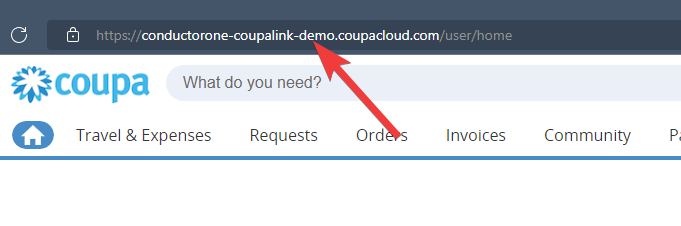
Create an OAuth app
In the Coupa control panel, click Setup.
Search for “OAuth” and click OAuth2/OpenID Connect Clients.
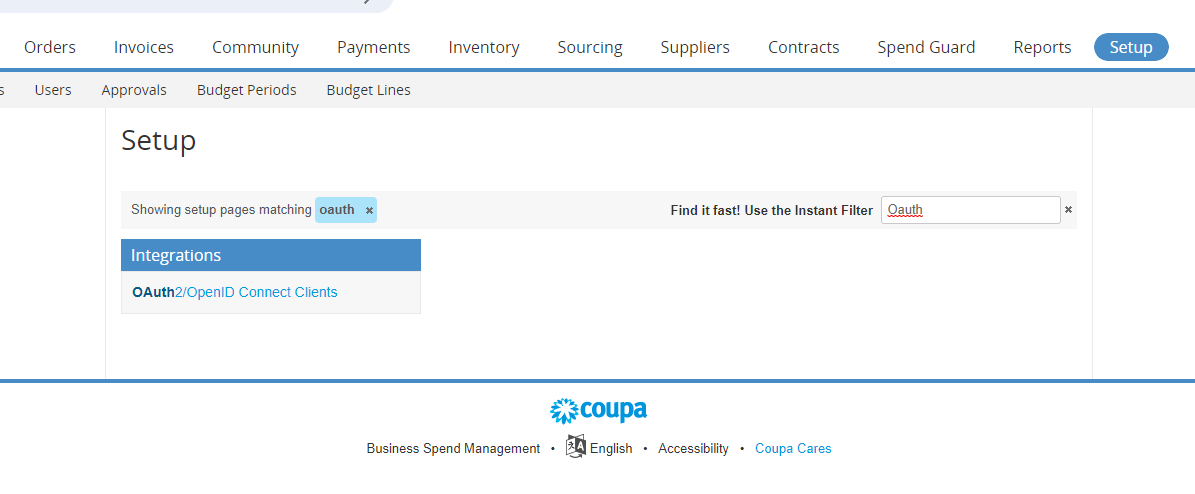
Click Create to create a new OAuth app.
Fill out the OAuth app creation form as follows:
Select Grant type Client credentials.
Give your app a name, such as ConductorOne.
Leave JWKS URI field blank.
Enter the appropriate login and contact information for your organization.
Select scopes:
You’ll need these scopes to give ConductorOne READ access (syncing access data):
- core.business_entity.read
- core.common.read
- core.user_group.read
- core.user.read
- login
- openid
- profile
You’ll need these scopes to give ConductorOne READ/WRITE access (syncing access data and provisioning access):
- core.business_entity.read
- core.business_entity.write
- core.common.read
- core.common.write
- core.user_group.read
- core.user_group.write
- core.user.read
- core.user.write
- login
- openid
- profile
At the bottom of the page click Save.
Look up your new OAuth app’s credentials
Open the OAuth2 app you just created. It will look like this:
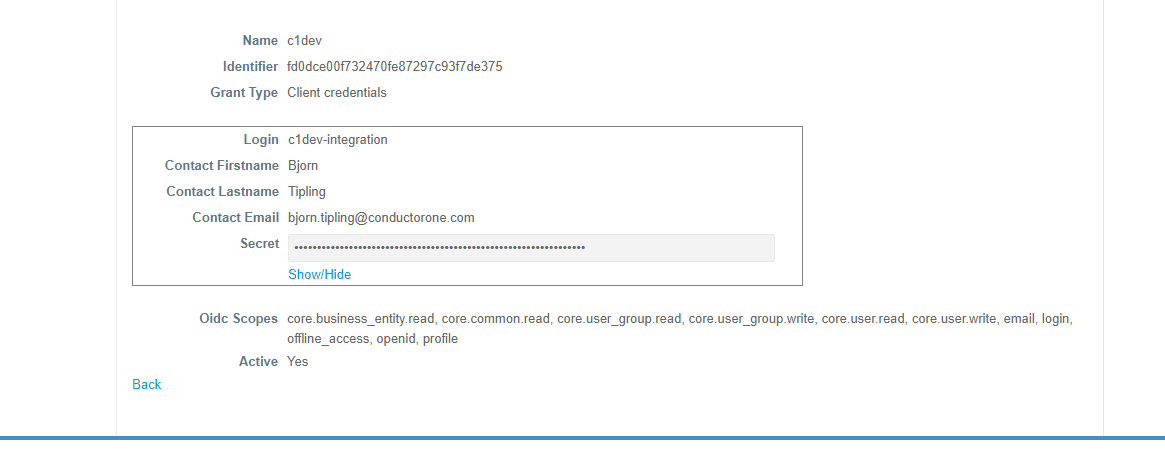
Copy and save the Identifier string. This is your client ID.
Click Show/Hide to view your client secret. Copy and save the client secret.
That’s it! Next, move on to the connector configuration instructions.
Configure the Coupa connector
To complete this task, you’ll need:
- The Connector Administrator or Super Administrator role in ConductorOne
- Access to the set of Coupa credentials generated by following the instructions above
Follow these instructions to use a built-in, no-code connector hosted by ConductorOne.
In ConductorOne, navigate to Admin > Connectors and click Add connector.
Search for Coupa v2 and click Add.
Choose how to set up the new Coupa connector:
Add the connector to a currently unmanaged app (select from the list of apps that were discovered in your identity, SSO, or federation provider that aren’t yet managed with ConductorOne)
Add the connector to a managed app (select from the list of existing managed apps)
Create a new managed app
Set the owner for this connector. You can manage the connector yourself, or choose someone else from the list of ConductorOne users. Setting multiple owners is allowed.
If you choose someone else, ConductorOne will notify the new connector owner by email that their help is needed to complete the setup process.
Click Next.
Find the Settings area of the page and click Edit.
Enter your Coupa domain in the Domain field.
Paste the client ID into the Client ID field.
Paste the client secret into the Client secret field.
Click Save.
The connector’s label changes to Syncing, followed by Connected. You can view the logs to ensure that information is syncing.
That’s it! Your Coupa connector is now pulling access data into ConductorOne.
Follow these instructions to use the Coupa connector, hosted and run in your own environment.
When running in service mode on Kubernetes, a self-hosted connector maintains an ongoing connection with ConductorOne, automatically syncing and uploading data at regular intervals. This data is immediately available in the ConductorOne UI for access reviews and access requests.
Step 1: Set up a new Coupa connector
In ConductorOne, navigate to Connectors > Add connector.
Search for Baton and click Add.
Choose how to set up the new Coupa connector:
Add the connector to a currently unmanaged app (select from the list of apps that were discovered in your identity, SSO, or federation provider that aren’t yet managed with ConductorOne)
Add the connector to a managed app (select from the list of existing managed apps)
Create a new managed app
Set the owner for this connector. You can manage the connector yourself, or choose someone else from the list of ConductorOne users. Setting multiple owners is allowed.
If you choose someone else, ConductorOne will notify the new connector owner by email that their help is needed to complete the setup process.
Click Next.
In the Settings area of the page, click Edit.
Click Rotate to generate a new Client ID and Secret.
Carefully copy and save these credentials. We’ll use them in Step 2.
Step 2: Create Kubernetes configuration files
Create two Kubernetes manifest files for your Coupa connector deployment:
Secrets configuration
# baton-coupa-secrets.yaml
apiVersion: v1
kind: Secret
metadata:
name: baton-coupa-secrets
type: Opaque
stringData:
# ConductorOne credentials
BATON_CLIENT_ID: <ConductorOne client ID>
BATON_CLIENT_SECRET: <ConductorOne client secret>
# Coupa-specific credentials
BATON_COUPA_CLIENT_ID: <Coupa client ID>
BATON_COUPA_CLIENT_SECRET: <Coupa client secret>
BATON_COUPA_DOMAIN: <Coupa domain>
# Optional: include if you want ConductorOne to provision access using this connector
BATON_PROVISIONING: true
See the connector’s README or run --help to see all available configuration flags and environment variables.
Deployment configuration
# baton-coupa.yaml
apiVersion: apps/v1
kind: Deployment
metadata:
name: baton-coupa
labels:
app: baton-coupa
spec:
selector:
matchLabels:
app: baton-coupa
template:
metadata:
labels:
app: baton-coupa
baton: true
baton-app: coupa
spec:
containers:
- name: baton-coupa
image: ghcr.io/conductorone/baton-coupa:latest
imagePullPolicy: IfNotPresent
envFrom:
- secretRef:
name: baton-coupa-secrets
Step 3: Deploy the connector
Create a namespace in which to run ConductorOne connectors (if desired), then apply the secret config and deployment config files.
Check that the connector data uploaded correctly. In ConductorOne, click Applications. On the Managed apps tab, locate and click the name of the application you added the Coupa connector to. Coupa data should be found on the Entitlements and Accounts tabs.
That’s it! Your Coupa connector is now pulling access data into ConductorOne.