Set up a Cloudflare connector
Availability
✅ General availability. The Cloudflare connector is available to all ConductorOne users.
Capabilities
Sync user identities from Cloudflare to ConductorOne
Resources supported:
- Roles
Provisioning supported:
- Role assignments
- Accounts
Add a new Cloudflare connector
This task requires either the Connector Administrator or Super Administrator role in ConductorOne.
In ConductorOne, open Admin and click Connectors > Add connector.
Search for Cloudflare and click Add.
Choose whether to add the new Cloudflare connector as a data source to an existing application (and select the app of your choice) or to create a new application.
Do you SSO into Cloudflare using your identity provider (IdP)? If so, make sure to add the connector to the Cloudflare app that was created automatically when you integrated your IdP with ConductorOne, rather than creating a new app.
Set the owner for this connector. You can manage the connector yourself, or choose someone else from the list of ConductorOne users. Setting multiple owners is allowed.
A Cloudflare connector owner must have the following permissions:
- Connector Administrator or Super Administrator role in ConductorOne
- Super Administrator access in Cloudflare
- Click Next.
Next steps
If you are the connector owner, proceed to Configure your Cloudflare connector for instructions on integrating Cloudflare with ConductorOne.
If someone else is the connector owner, ConductorOne will notify them by email that their help is needed to complete the setup process.
Configure your Cloudflare connector
A user with the Connector Administrator or Super Administrator role in ConductorOne and Super Administrator access in Cloudflare must perform this task.
Step 1: Locate your Cloudflare Account ID
Log into your Cloudflare Super Administrator account and select Workers from the left nav.
On the Workers page, find your Account ID on the right side of the page.
Copy and save the Account ID. We’ll use it in Step 3.
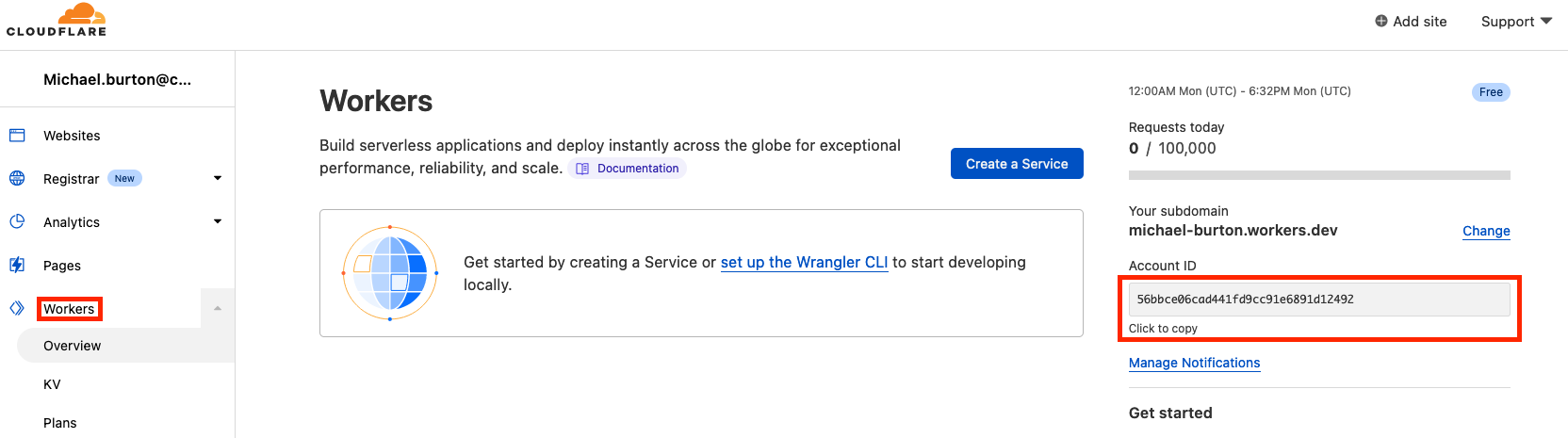
Step 2: Create an API token
Click the user icon and select My Profile
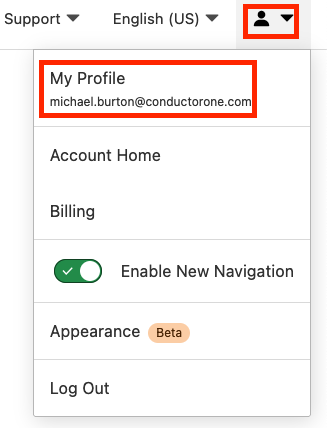
Click API Tokens on the left side, then click Create Token.
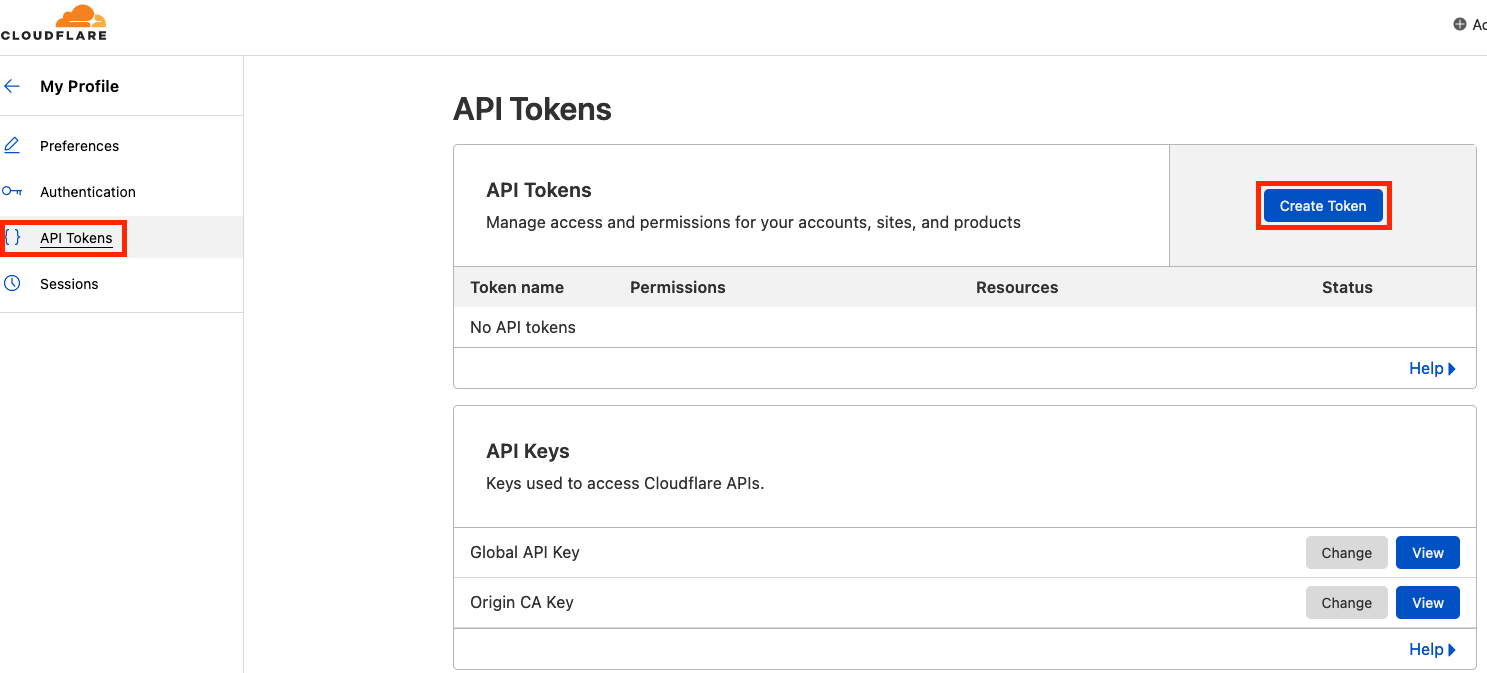
At the bottom of the page, in the Custom Token area, click Get started.
Fill out the Create Custom Token page as follows:
- Give the API token a name, such as ConductorOne
- Set the appropriate permissions for the API token:
- To provision Cloudflare access via ConductorOne and run access reviews on your Cloudflare users:
- Account -> Account Settings -> Edit
- Account -> Access: Organizations, Identity Providers, and Groups -> Read
- To run access reviews on your Cloudflare users:
- Account -> Account Settings -> Read
- Account -> Access: Organizations, Identity Providers, and Groups -> Read
- To provision Cloudflare access via ConductorOne and run access reviews on your Cloudflare users:
- Click Continue to summary
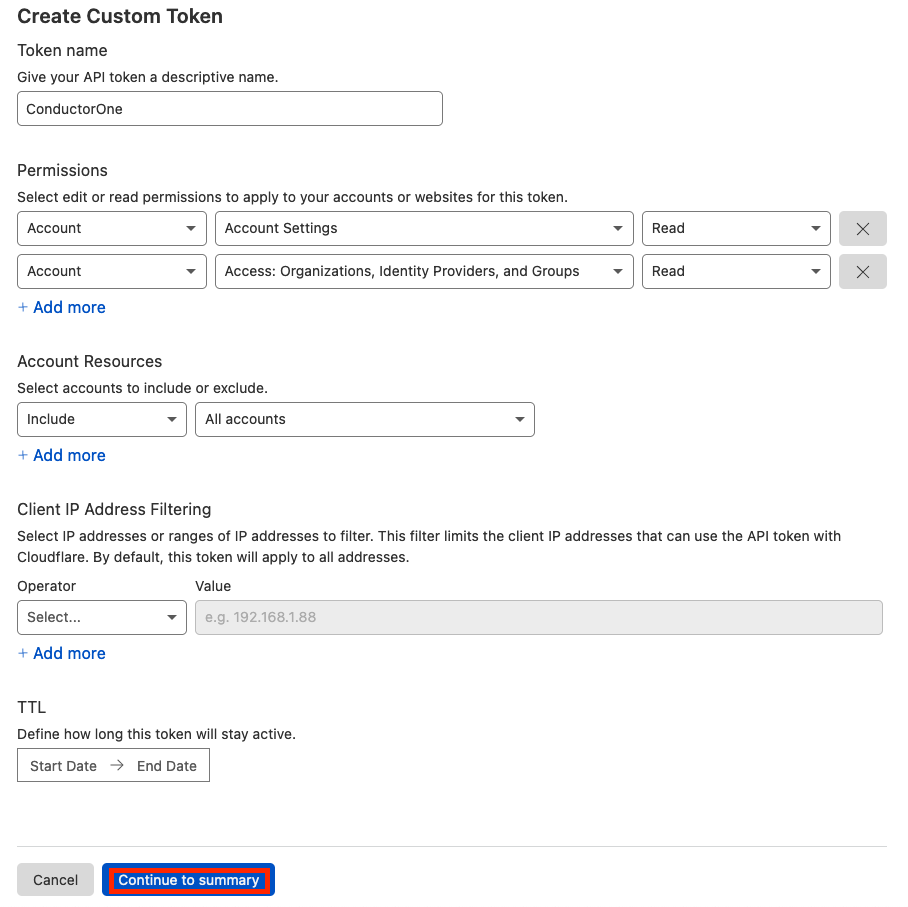
Click Create Token and copy the token generated for you. We’ll use it in Step 3.
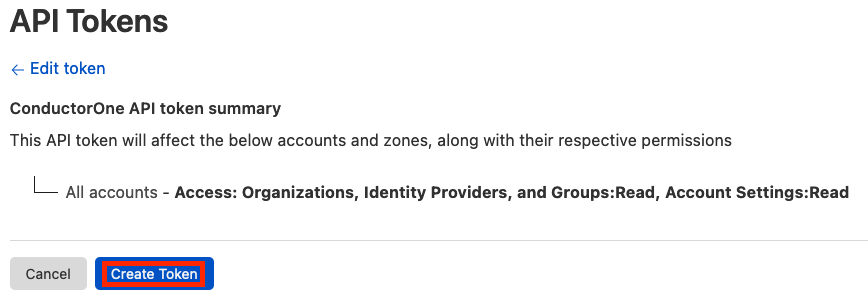
Step 3: Add your Cloudflare credentials to ConductorOne
In ConductorOne, navigate to the Cloudflare connector by either:
Clicking the Set up connector link in the email you received about configuring the connector.
Navigate to Admin > Connectors > Cloudflare (if there is more than one Cloudflare listed, click the one with your name listed as owner and the status Not connected).
Find the Settings area of the page and click Edit.
Enter the account ID you looked up in Step 1 into the Account ID field.
Paste the API token you generated in Step 2 into the API key field.
Click Save.
The connector’s label changes to Syncing, followed by Connected. You can view the logs to ensure that information is syncing.
That’s it! Your Cloudflare connector is now pulling access data into ConductorOne.
Configure the Cloudflare integration using Terraform
As an alternative to the integration process described above, you can use Terraform to configure the integration between Cloudflare and ConductorOne.
See the ConductorOne Cloudflare integration resource page in the ConductorOne Terraform registry for example usage and the full list of required and optional parameters.