Set up a Buildkite connector
Availability
✅ General availability. The Buildkite connector is available to all ConductorOne users.
Capabilities
Sync team members from Buildkite to ConductorOne
Resources supported:
- Teams
Add a new Buildkite connector
This task requires either the Connector Administrator or Super Administrator role in ConductorOne.
In ConductorOne, open Admin and click Connectors > Add connector.
Search for Buildkite and click Add.
Choose whether to add the new Buildkite connector as a data source to an existing application (and select the app of your choice) or to create a new application.
Do you SSO into Buildkite using your identity provider (IdP)? If so, make sure to add the connector to the Buildkite app that was created automatically when you integrated your IdP with ConductorOne, rather than creating a new app.
Set the owner for this connector. You can manage the connector yourself, or choose someone else from the list of ConductorOne users. Setting multiple owners is allowed.
A Buildkite connector owner must have the following permissions:
- Connector Administrator or Super Administrator role in ConductorOne
- Team with read membership access in Buildkite
- Click Next.
Next steps
If you are the connector owner, proceed to Configure your Buildkite connector for instructions on integrating Buildkite with ConductorOne.
If someone else is the connector owner, ConductorOne will notify them by email that their help is needed to complete the setup process.
Configure your Buildkite connector
A user with the Connector Administrator or Super Administrator role in ConductorOne and Team with read membership access in Buildkite must perform this task.
ConductorOne uses personal API access tokens to manage access.
Step 1: Create a new API access token
In Buildkite, select your Account Name and click Personal Settings.
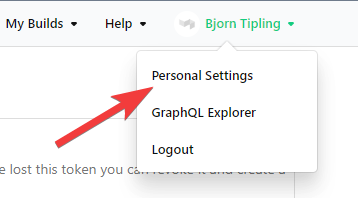
On the left sidebar, select API Access Tokens.
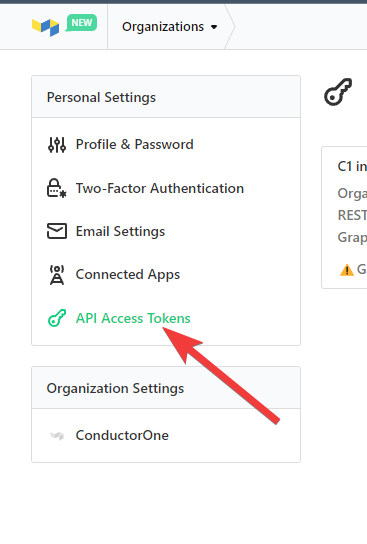
Click New API Access Token.
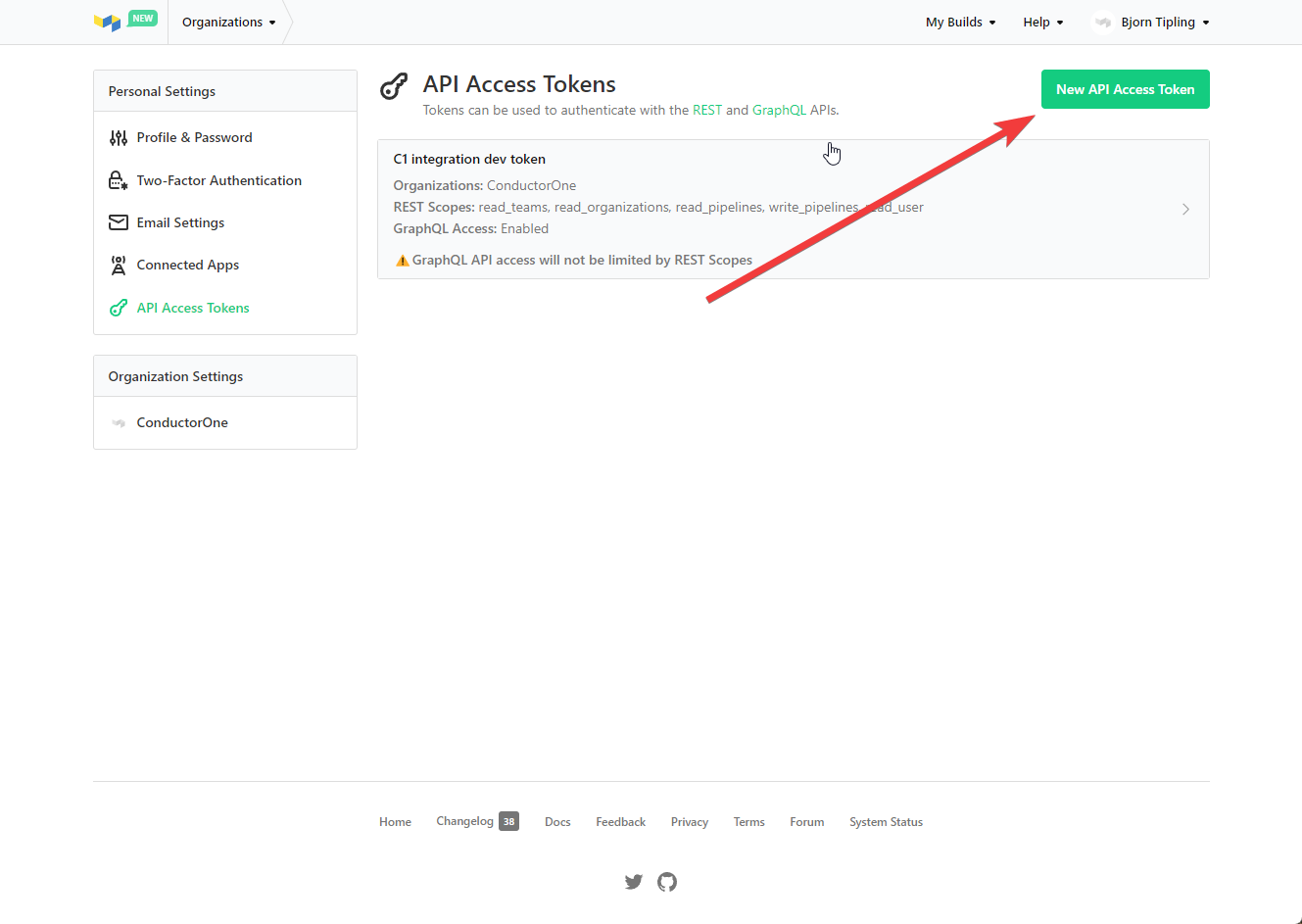
Name your token ConductorOne Integration and select the following permissions:
- Organization Access: your org name
- Read Teams
- Read Organizations
- Read User
- GraphQL API: Enable GraphQL API Access
Click Create New API Access Token and copy the token. We’ll use it in Step 2.
Step 2: Add your Buildkite credentials to ConductorOne
In ConductorOne, navigate to the Buildkite connector by either:
Clicking the Set up connector link in the email you received about configuring the connector.
Navigate to Admin > Connectors > Buildkite (if there is more than one Buildkite listed, click the one with your name listed as owner and the status Not connected).
Find the Settings area of the page and click Edit.
Paste the API access token you generated in Step 1 into the API token field.
Click Save.
The connector’s label changes to Syncing, followed by Connected. You can view the logs to ensure that information is syncing.
Step 3: Select an organization
On the Buildkite integration page, click Edit in the Organization section.
Wait for the UI to populate a list of organizations your API access token has access to, then select the appropriate organization.
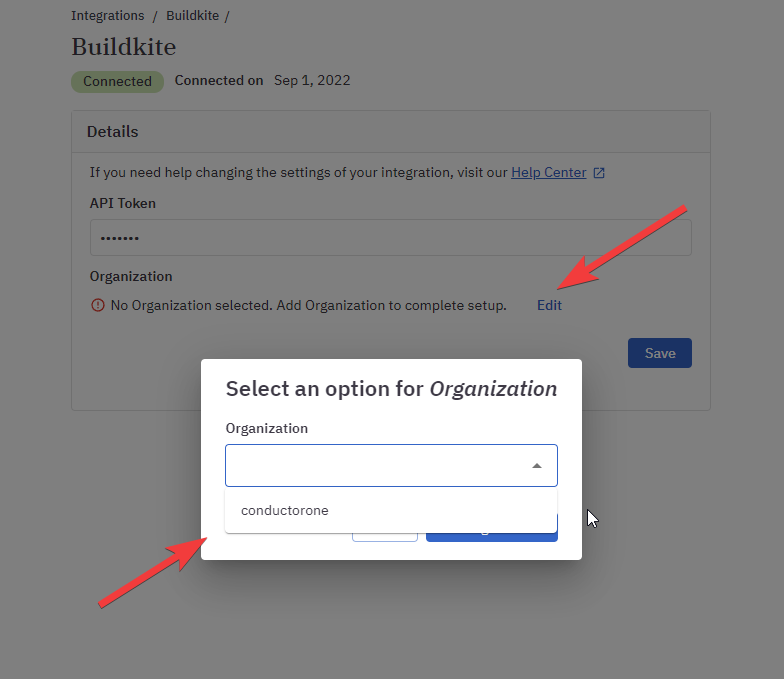
Click Add Organization to save the selected organization and then click Save.
That’s it! Your Buildkite connector is now pulling access data into ConductorOne.
Configure the Buildkite integration using Terraform
As an alternative to the integration process described above, you can use Terraform to configure the integration between Buildkite and ConductorOne.
See the ConductorOne Buildkite integration resource page in the ConductorOne Terraform registry for example usage and the full list of required and optional parameters.