Set up a Buildkite connector
Capabilities
| Resource | Sync | Provision |
|---|---|---|
| Accounts | ✅ | |
| Teams | ✅ |
Gather Buildkite credentials
Configuring the connector requires you to pass in credentials generated in Buildkite. Gather these credentials before you move on.
A user with Team with read membership access in Buildkite must perform this task.
Step 1: Create a new API access token
In Buildkite, select your Account Name and click Personal Settings.
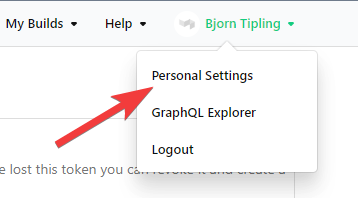
On the left sidebar, select API Access Tokens.
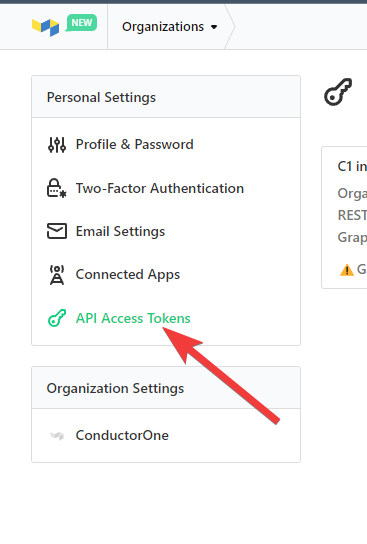
Click New API Access Token.
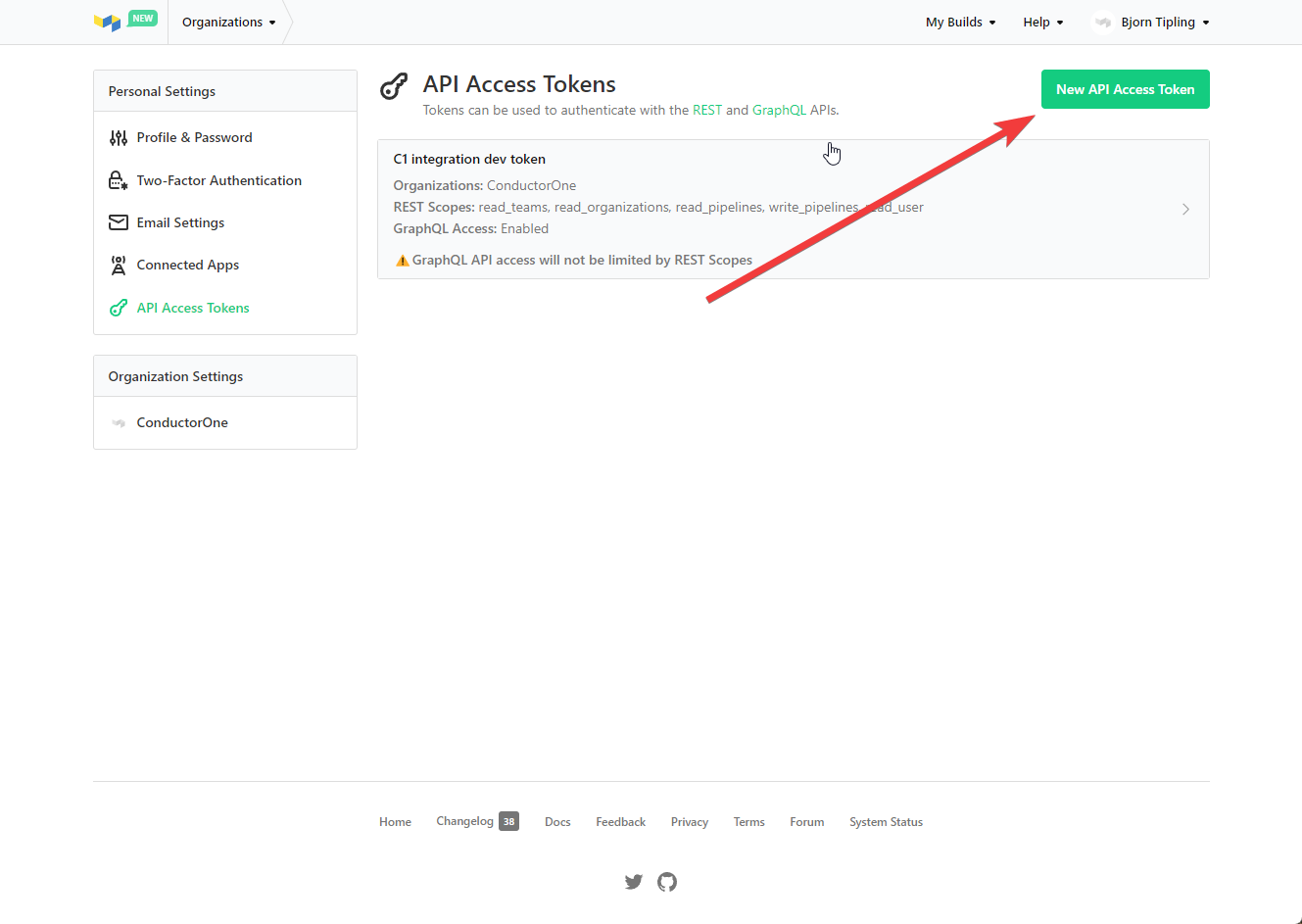
Name your token ConductorOne Integration and select the following permissions:
- Organization Access: your org name
- Read Teams
- Read Organizations
- Read User
- GraphQL API: Enable GraphQL API Access
Click Create New API Access Token, then carefully copy and save the token.
Next, move on to the instructions for your chosen setup method.
Configure the Buildkite connector
To complete this task, you’ll need:
- The Connector Administrator or Super Administrator role in ConductorOne
- Access to the set of Buildkite credentials generated by following the instructions above
Follow these instructions to use a built-in, no-code connector hosted by ConductorOne.
In ConductorOne, navigate to Admin > Connectors and click Add connector.
Search for Buildkite and click Add.
Choose how to set up the new Buildkite connector:
Add the connector to a currently unmanaged app (select from the list of apps that were discovered in your identity, SSO, or federation provider that aren’t yet managed with ConductorOne)
Add the connector to a managed app (select from the list of existing managed apps)
Create a new managed app
Set the owner for this connector. You can manage the connector yourself, or choose someone else from the list of ConductorOne users. Setting multiple owners is allowed.
If you choose someone else, ConductorOne will notify the new connector owner by email that their help is needed to complete the setup process.
Click Next.
Find the Settings area of the page and click Edit.
Paste the API access token into the API token field.
Click Save.
The connector’s label changes to Syncing, followed by Connected. You can view the logs to ensure that information is syncing.
To finish the configuration, select an organization. On the Buildkite integration page, click Edit in the Organization section.
Wait for the UI to populate a list of organizations your API access token has access to, then select the appropriate organization.
Click Add Organization to save the selected organization and then click Save.
That’s it! Your Buildkite connector is now pulling access data into ConductorOne.
Follow these instructions to use a connector, hosted and run in your own environment.
Self-hosted connector not currently available.