Work with the ConductorOne app
The ConductorOne application
The ConductorOne application contains current data on user access to ConductorOne and user permissions within ConductorOne. It lets you review and manage access to ConductorOne … with ConductorOne. It’s more than a bit self-referential, true, but we promise it’s useful.
You’ll find the ConductorOne app on the Applications page’s Managed apps tab. Note that it’s the one with the purple logo.
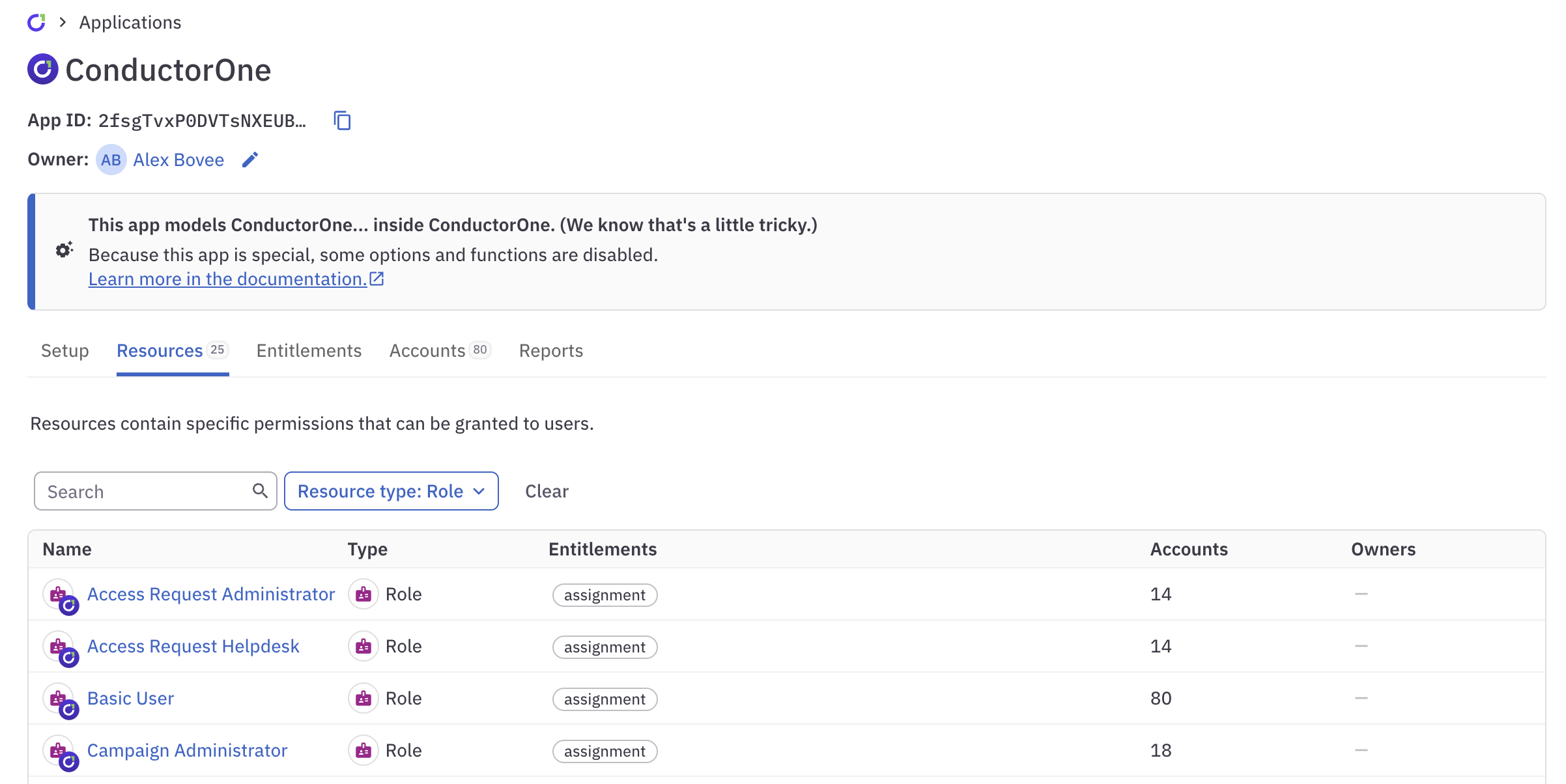
If you create another application named “ConductorOne”, this is given a white logo.
What can I do with the ConductorOne app?
Key uses for the ConductorOne app include:
Review ConductorOne user roles in an access review campaign. ConductorOne user roles are shown as roles in the ConductorOne app. You can add these roles to an access review campaign to audit whether ConductorOne users have the appropriate level of permissions in the app.
Allow users to request new ConductorOne roles. You can add ConductorOne user roles to access profiles, allowing users to request new permissions in ConductorOne.
You cannot set app-level access configuration rules on the ConductorOne app, but you can configure access request settings on an individual entitlement.
Manage users’ enrollment in access profiles. Access profiles are a resource type in the ConductorOne app. Grant users the enrollment entitlement to give them access to the access profile and all its associated access.
Review enrollment in access profiles in an access review campaign. Use an access review campaign to periodically review which users are enrolled in an access profile.
What are the limitations of the ConductorOne app?
Because of the special, self-referential nature of the ConductorOne app, it lacks some functionality that’s present on all other apps:
You cannot rename the ConductorOne app or its roles. You can rename ConductorOne groups and access profiles.
The ConductorOne app does not support linked entitlements.
You cannot bind entitlements in the ConductorOne app to entitlements in other apps.
There are no provisioning settings for the ConductorOne app’s entitlements, as provisioning and deprovisioning is completed by ConductorOne itself.