Administer and end an active campaign
View campaign progress
On the Access reviews tab of any campaign, view a dashboard summarizing the campaign’s progress and outstanding tasks.
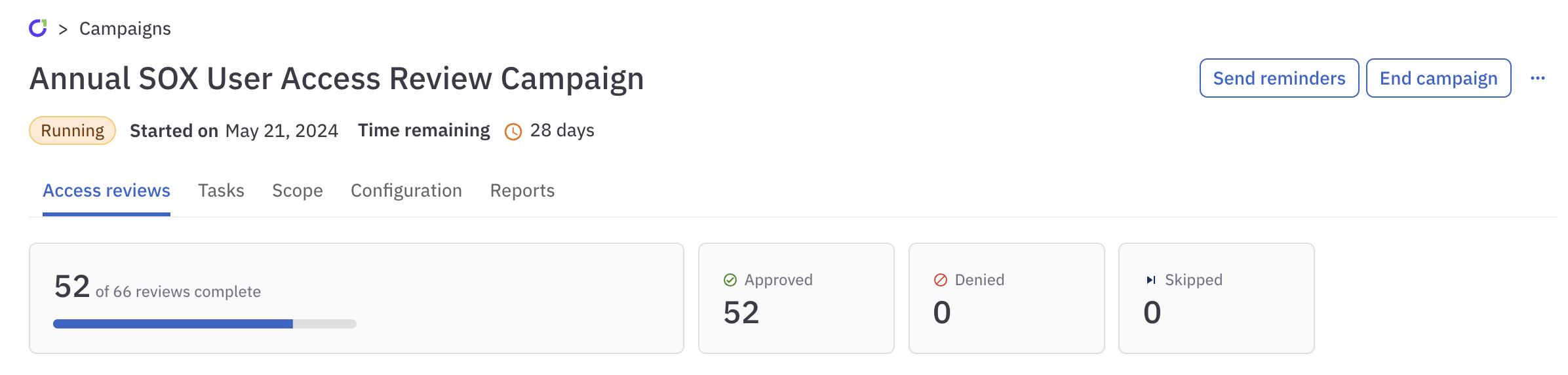
View and manage individual reviews
On the campaign’s Tasks tab, open individual access reviews, view details, and take action:
- See the status of the access review (completed, open, etc)
- See the outcome of the access review (approved, denied)
- Reassign the review, if necessary
- Restart the review, if necessary
- Send the assigned reviewer a reminder notification
- Add comments
- View audit log history
- View related tasks
Send notifications
ConductorOne automates the process of notifying users about their open access reviews, reassignments, and impending deadlines.
Make sure that notification emails reach you: Add no-reply@conductorone.com to your email contacts list.
Automatic notifications
If the Campaign Owner has enabled campaign notifications, these notifications are sent automatically:
| Notification | Time sent | Notes |
|---|---|---|
| Campaign kickoff | When the campaign starts | Sent to all users currently assigned access reviews for the campaign. Only sent if the Campaign Owner opts into sending this notification when starting the campaign. |
| Reminder of your open access reviews |
| Sent to all users who have open access reviews assigned to them for the campaign. |
| Access review assignment | When a task is reassigned to a new user. | Sent to the user who is now assigned to the access review. |
| Campaign close | When the campaign ends | Sent to all users who were assigned access reviews for the campaign. |
On-demand notifications
To help remind users to complete their campaign access reviews, a Campaign Owner can also send the following notifications on demand at any time during the campaign:
| Notification | Sent to | Notes |
|---|---|---|
| Complete your access reviews reminder | All users currently assigned access reviews for the campaign. | A campaign-wide reminder. Triggered by clicking Send reminders on the main campaign page. |
| Complete this access review reminder | The user currently assigned to a specific access review. | A reminder sent to one individual about one task. Triggered by clicking Actions > Send Reminder on the task details page. |
End the campaign
Campaigns do not end themselves, even if their scheduled end date has passed. A Campaign Owner must end the campaign.
Ending a campaign finalizes all open access reviews and archives the campaign as completed. Click End campaign to finish and close an active campaign.
- If any reviews are outstanding, ending a campaign cancels those requests.
- When ending the campaign, you’ll be asked if remaining open reviews should be Skipped or Revoked.
Once a campaign is ended, the configuration and access reviews for the campaign cannot be changed. However, you can still view and generate reports for the campaign.
Revoke access that was denied during the campaign
Once the campaign ends, you can manually start the process of revoking access to the entitlements that were denied during the campaign.
Navigate to the campaign’s details page.
On the Access reviews tab, use the Status filter to show only tasks with a Denied status.
If access has already been revoked, an Access revoked message is shown in the task’s Outcome column. If this column is blank for a task, you can revoke the access manually.
Click the … (more actions) menu for the task and select Revoke access. A revocation task is created.
Depending on the revocation policy set on the entitlement, the task might require review and approval before the access is removed by either an automatic or manual process. ConductorOne will create and assign the tasks as appropriate.
Add a revocation step to your campaign’s review policy to automate this process. To automatically kick off a revocation flow for any access denied during the campaign, add a post-execution step to the review policy used on the campaign. See Add followup tasks to review policies to learn more.