Set up a Google Identity Platform connector
Capabilities
| Resource | Sync | Provision |
|---|---|---|
| Accounts | ✅ |
Gather Google Identity Platform credentials
Configuring the connector requires you to pass in credentials generated in Google Identity Platform. Gather these credentials before you move on.
A user with the Super Admin role in Google Identity Platform must perform this task.
Create a new project
As a Google Identity Platform Super Admin, sign in to https://console.cloud.google.com.
In the toolbar, click the project select dropdown, and click NEW PROJECT.
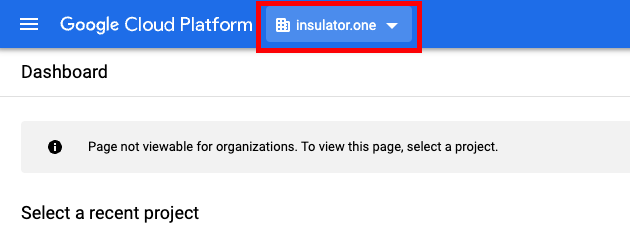
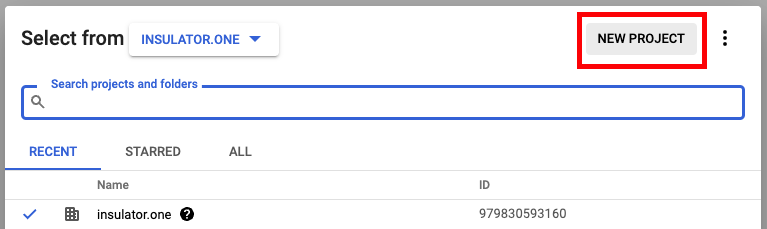
Create a new project for your organization:
- Project Name: Choose a names, such as “ConductorOne Integration”
- Organization/Location: Choose the appropriate Organization/Location
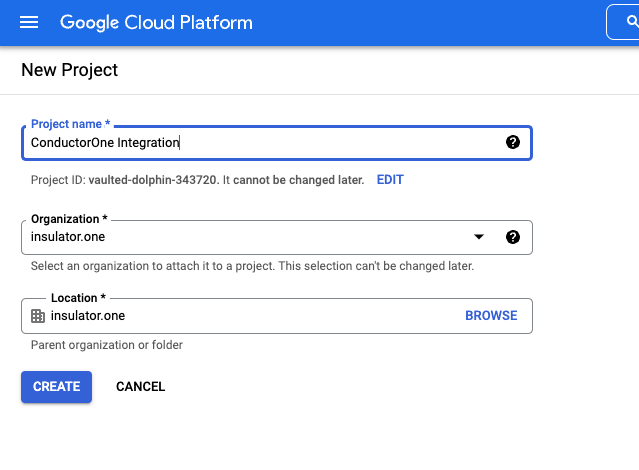
After the project is created, make sure the correct project is selected in the dropdown at the top.
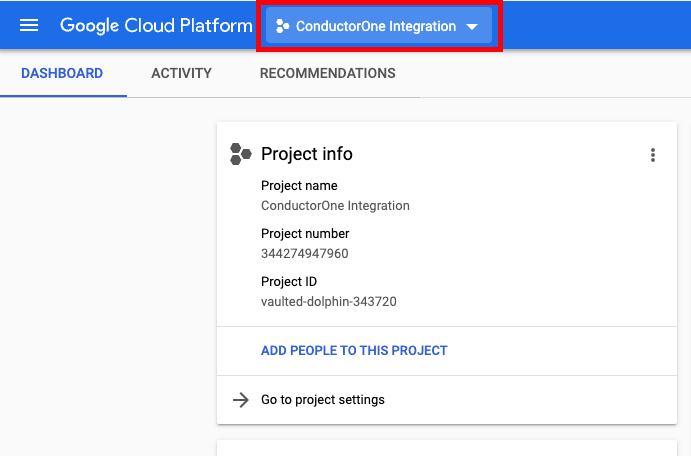
Enable the API
In the navigation menu, navigate to > APIs & Services > Library.
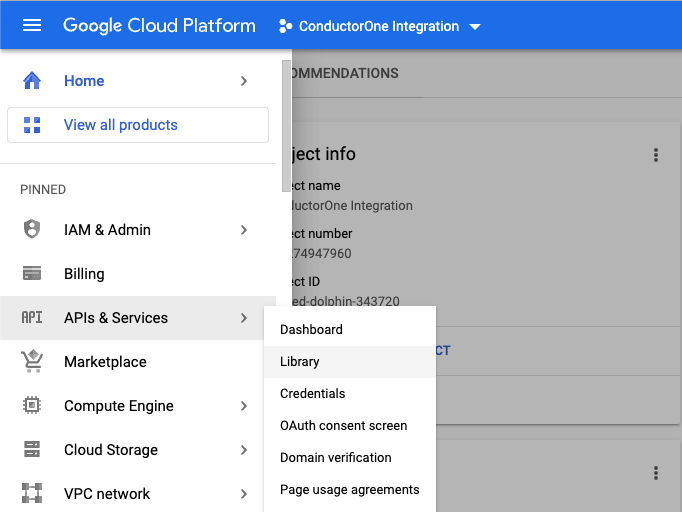
Search for and select the Identity Toolkit API.
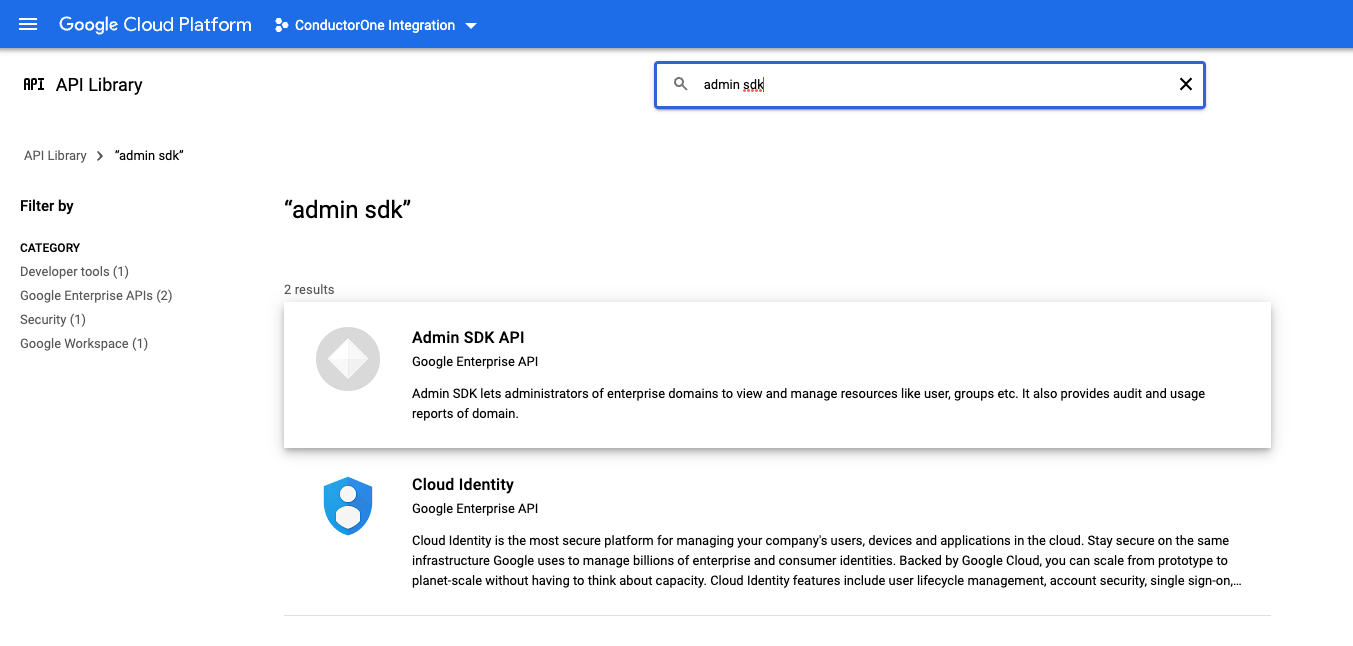
Click Enable.
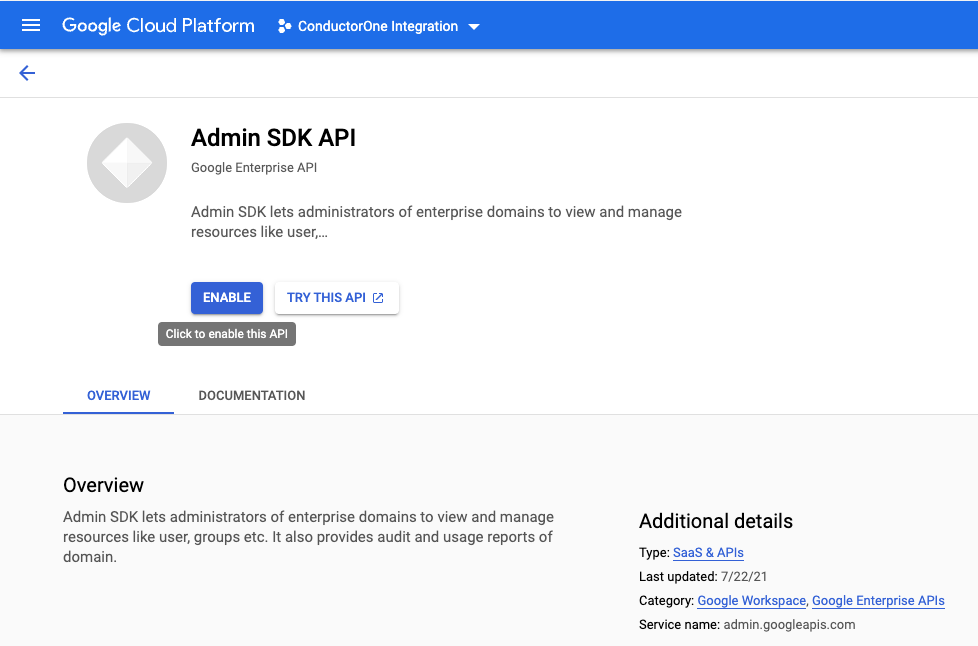
Create a service account
In the navigation menu, navigate to > APIs & Services > Credentials.
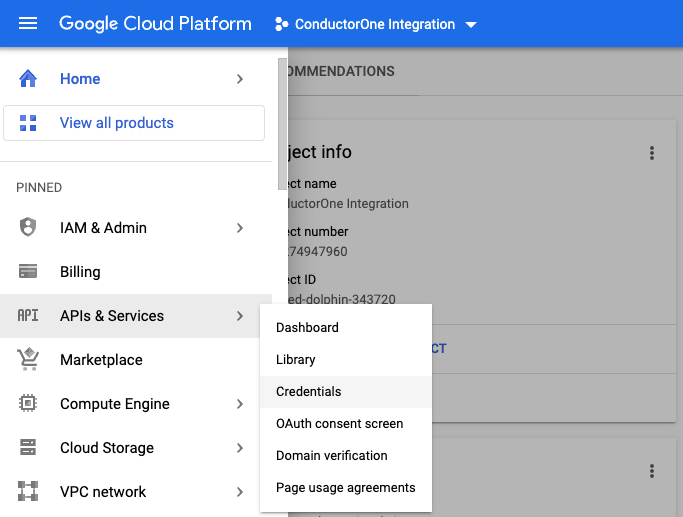
Select CREATE CREDENTIALS > Service Account.
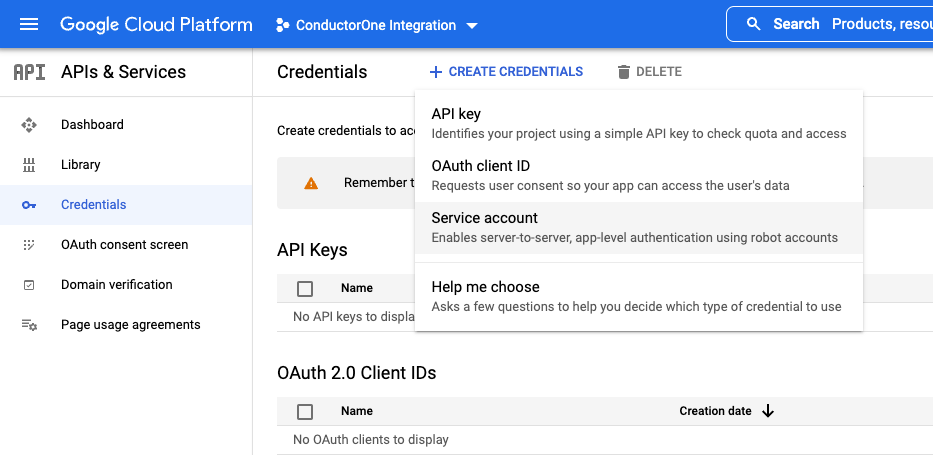
Under Service account details, fill in the following:
- Service account name: ConductorOne Integration
- Service account description: for example, “Service account for ConductorOne Google Identity Platform integration”
- Click CREATE AND CONTINUE
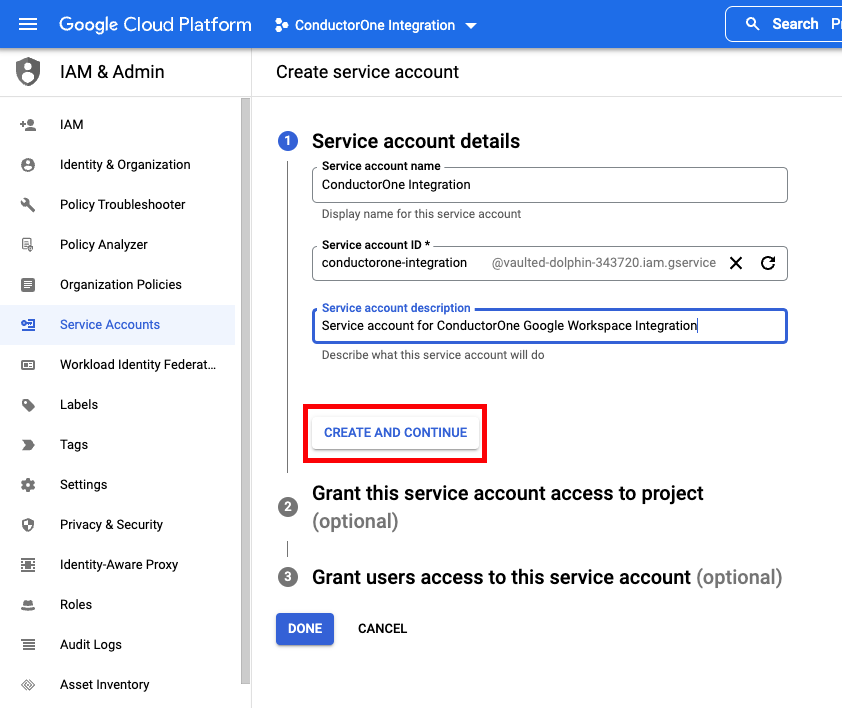
Under Grant this service account access to a project, grant the Identity Toolkit Viewer role.
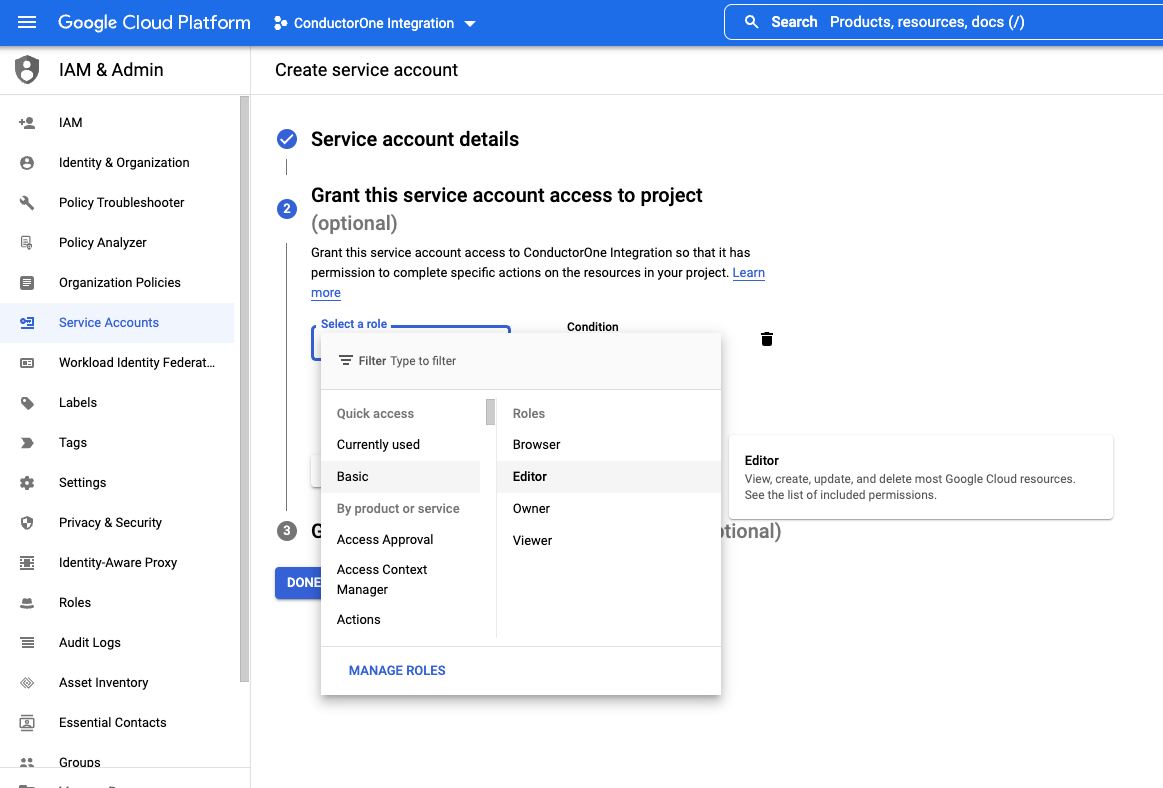
Leave Grant users access to this service account blank.
Click DONE.
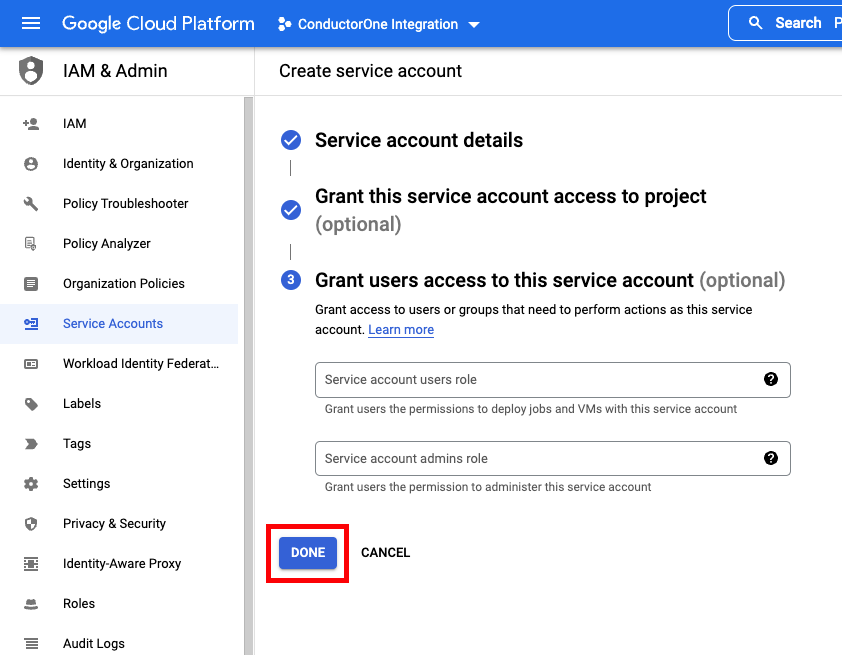
Get credentials
- Navigate back to APIs & Services > Credentials and select the service account you just created.
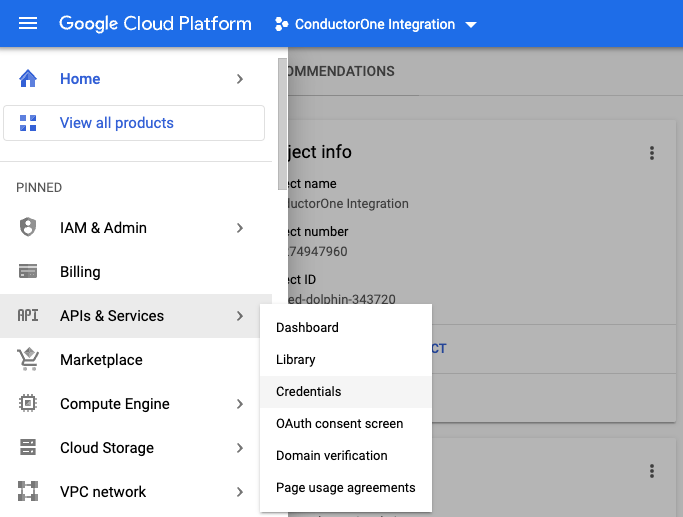
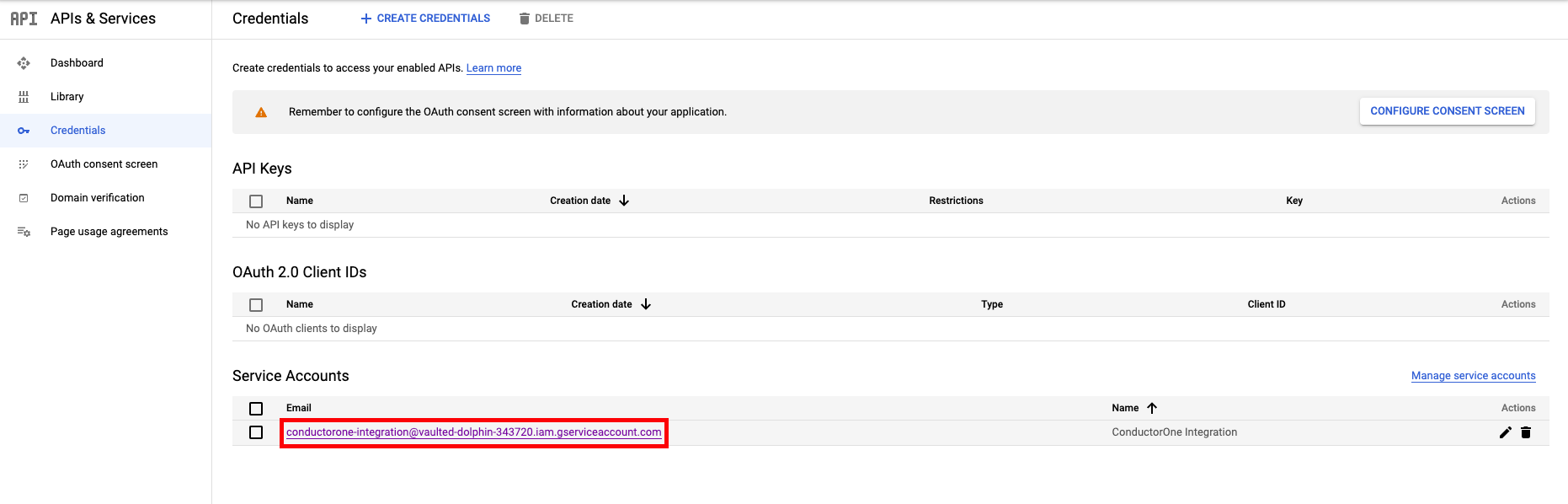
- On the Service Account Details Page, click KEYS.
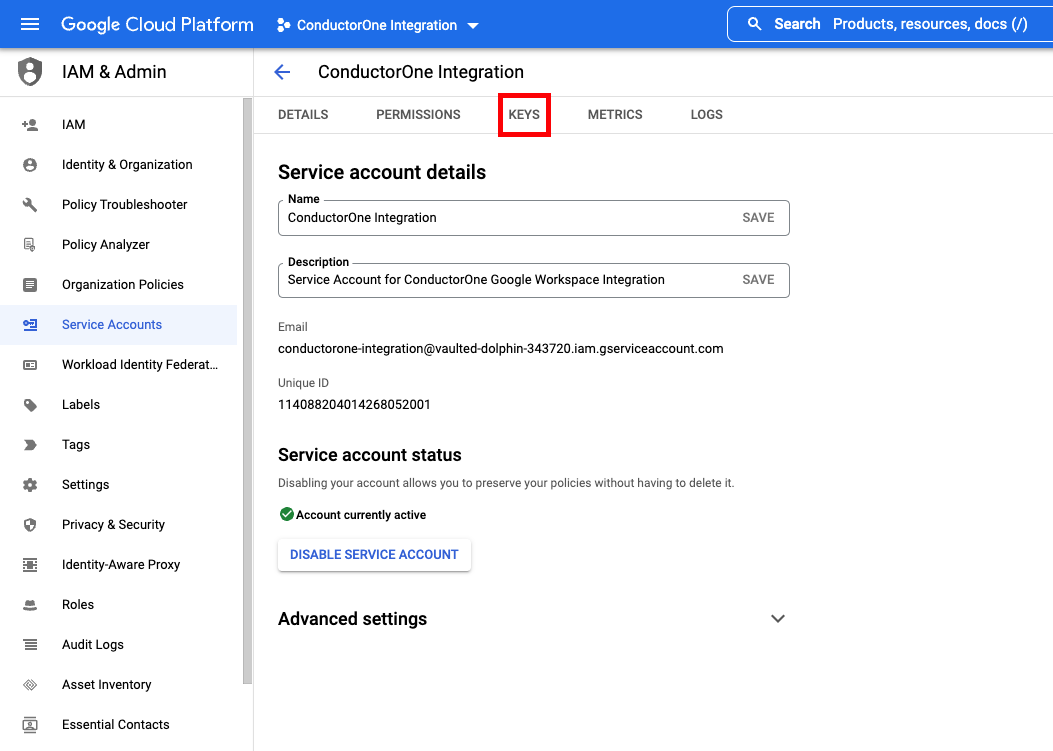
- Click ADD KEY > Create new key.
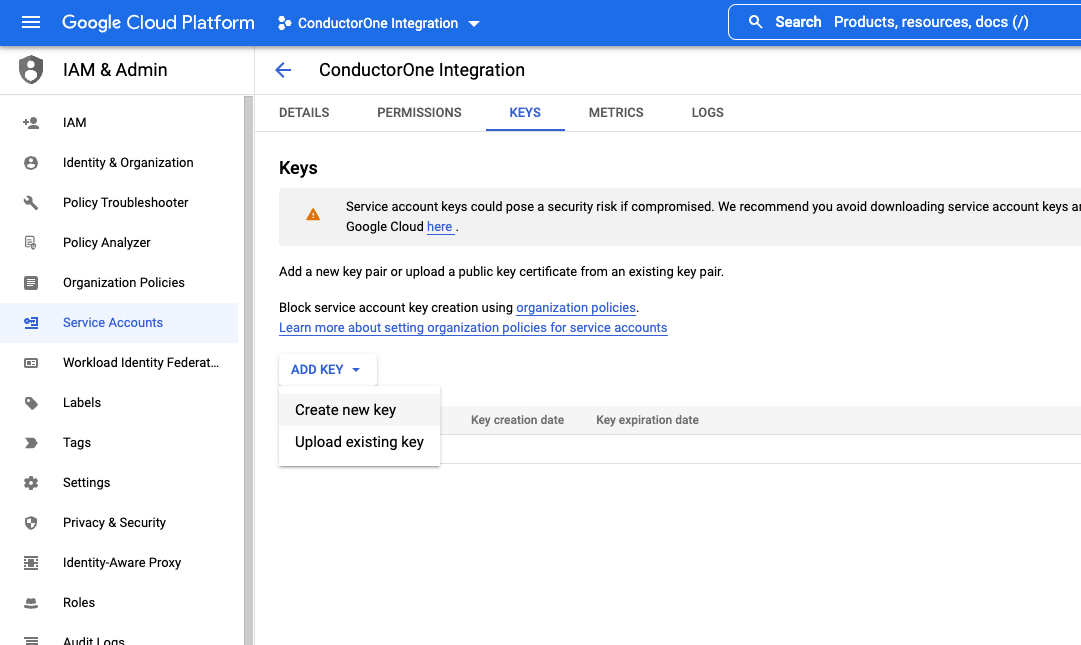
- Choose JSON and click CREATE. The newly created key is automatically downloaded.
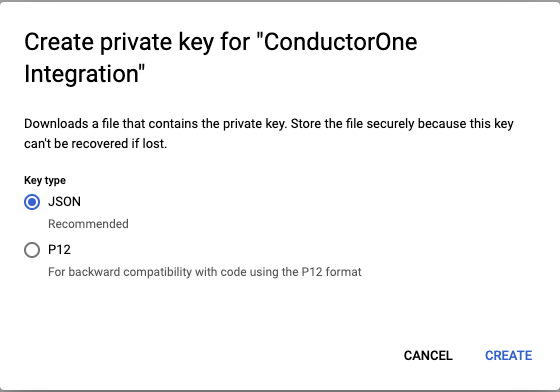
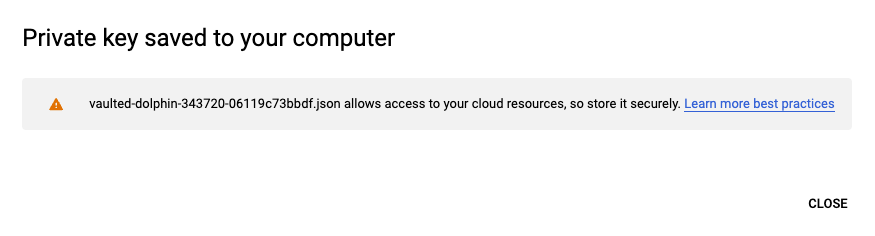
- Keep the downloaded file safe, you’ll use it to set up the connector.
That’s it! Next, move on to the connector configuration instructions.
Configure the Google Identity Platform connector
To complete this task, you’ll need:
- The Connector Administrator or Super Administrator role in ConductorOne
- Access to the set of Google Identity Platform credentials generated by following the instructions above
Follow these instructions to use a built-in, no-code connector hosted by ConductorOne.
In ConductorOne, navigate to Admin > Connectors and click Add connector.
Search for Google Identity Platform and click Add.
Choose how to set up the new Google Identity Platform connector:
Add the connector to a currently unmanaged app (select from the list of apps that were discovered in your identity, SSO, or federation provider that aren’t yet managed with ConductorOne)
Add the connector to a managed app (select from the list of existing managed apps)
Create a new managed app
Set the owner for this connector. You can manage the connector yourself, or choose someone else from the list of ConductorOne users. Setting multiple owners is allowed.
If you choose someone else, ConductorOne will notify the new connector owner by email that their help is needed to complete the setup process.
Click Next.
Find the Settings area of the page and click Edit.
In the Credentials (JSON) area, click Choose file and upload the JSON file.
Click Save.
The connector’s label changes to Syncing, followed by Connected. You can view the logs to ensure that information is syncing.
That’s it! Your Google Identity Platform connector is now pulling access data into ConductorOne.
Follow these instructions to use the Google Identity Platform connector, hosted and run in your own environment.
When running in service mode on Kubernetes, a self-hosted connector maintains an ongoing connection with ConductorOne, automatically syncing and uploading data at regular intervals. This data is immediately available in the ConductorOne UI for access reviews and access requests.
Step 1: Set up a new Google Identity Platform connector
In ConductorOne, navigate to Connectors > Add connector.
Search for Baton and click Add.
Choose how to set up the new Google Identity Platform connector:
Add the connector to a currently unmanaged app (select from the list of apps that were discovered in your identity, SSO, or federation provider that aren’t yet managed with ConductorOne)
Add the connector to a managed app (select from the list of existing managed apps)
Create a new managed app
Set the owner for this connector. You can manage the connector yourself, or choose someone else from the list of ConductorOne users. Setting multiple owners is allowed.
If you choose someone else, ConductorOne will notify the new connector owner by email that their help is needed to complete the setup process.
Click Next.
In the Settings area of the page, click Edit.
Click Rotate to generate a new Client ID and Secret.
Carefully copy and save these credentials. We’ll use them in Step 2.
Step 2: Create Kubernetes configuration files
Create two Kubernetes manifest files for your Google Identity Platform connector deployment:
Secrets configuration
# baton-google-identity-platform-secrets.yaml
apiVersion: v1
kind: Secret
metadata:
name: baton-google-identity-platform-secrets
type: Opaque
data:
# ConductorOne credentials
BATON_CLIENT_ID: <base64 encoded ConductorOne client ID>
BATON_CLIENT_SECRET: <base64 encoded ConductorOne client secret>
# Google Identity Platform credentials
BATON_CUSTOMER_ID: <base64 encoded customer ID>
BATON_DOMAIN: <base64 encoded domain>
BATON_ADMINISTRATOR_EMAIL: <base64 encoded administrator email>
BATON_CREDENTIALS_JSON: <base64 encoded credentials JSON>
Base64 Encoding: Use echo -n "your-value" | base64 to encode your secrets,
See the connector’s README or run --help to see all available configuration flags and environment variables.
# baton-google-identity-platform.yaml
apiVersion: apps/v1
kind: Deployment
metadata:
name: baton-google-identity-platform
labels:
app: baton-google-identity-platform
spec:
selector:
matchLabels:
app: baton-google-identity-platform
template:
metadata:
labels:
app: baton-google-identity-platform
baton: true
baton-app: google-identity-platform
spec:
containers:
- name: baton-google-identity-platform
image: ghcr.io/conductorone/baton-google-identity-platform:latest
imagePullPolicy: IfNotPresent
envFrom:
- secretRef:
name: baton-google-identity-platform-secrets
Step 3: Deploy the connector
Create a namespace in which to run ConductorOne connectors (if desired), then apply the secret config and deployment config files.
Check that the connector data uploaded correctly. In ConductorOne, click Applications. On the Managed apps tab, locate and click the name of the application you added the Google Identity Platform connector to. Google Identity Platform data should be found on the Entitlements and Accounts tabs.
That’s it! Your Google Identity Platform connector is now pulling access data into ConductorOne.